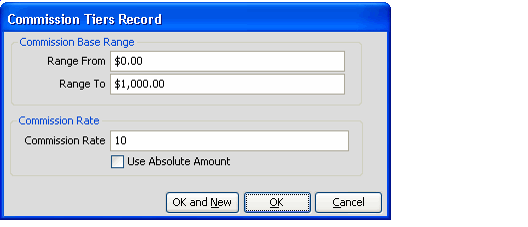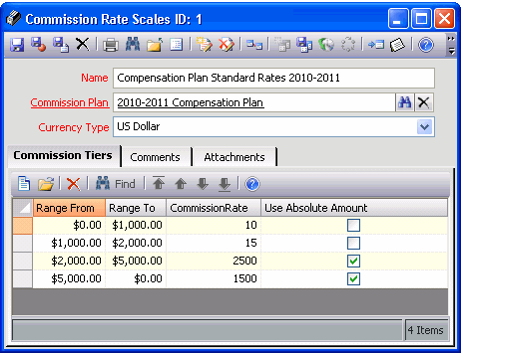Creating a Rate Scales Record
The Rate Scales tab on a Commission Plan record, stores the Rate Scales records assigned to the specific commission plan. The Rate Scales records contain the commission tiers which are the different levels used for determining commissions.
- Open a new Rate Scales record.
- Enter a name for the rate scale in the Name field.
- Enter the name of the Commission Plan that may use this Rate Scale (if not automatically populated).
- If needed, modify the currency in which you want the rate scale to be based in the Currency Type field.
When opening a new Rate Scales record, the Currency Type field defaults to the system's default currency. You can modify the currency type as needed to create rate scales in a different currency.
Notes Concerning Multiple Currencies
Only one currency type can be defined per rate scale. If you want to use the same rate information for different currency types, you need to create separate Commission Rate Scales records for each currency type. To streamline this process, Aptify recommends that you clone the existing Commission Rate Scales record and update the Currency Type field accordingly.
In addition, for accounting integrity purposes, once a rate scale is associated with a commission agreement, regardless of its status (active or inactive), the currency type of the Rate Scales record is disabled and cannot be modified.
- On the Commission Tiers tab, open a new Commission Tiers record.
- Enter the commission base range beginning amount and the end amount for the first tier in the rate scale in the Range From and Range To fields respectively. The Range From and Range To fields are expressed in the currency type of the Rate Scales record.
- Note that the lower bound is not included in the range (unless it is the first tier) but the upper bound is included. For example, if a range is from $500.00 to $600.00, a commission base of $500.00 would not into this range (would fall into the tier directly below it) but a base of $600.00 would fall within this range.
- Note that the lower bound is not included in the range (unless it is the first tier) but the upper bound is included. For example, if a range is from $500.00 to $600.00, a commission base of $500.00 would not into this range (would fall into the tier directly below it) but a base of $600.00 would fall within this range.
- Enter the percentage used to calculate a commission that falls in this tier in the Commission Rate field. For example, enter "10" not ".10" for ten percent.
- Instead of specifying a rate, you can also specify a flat commission amount for commission bases that fall within the specified range. In this case, place a check mark in the Use Absolute Amount field to indicate that the value is the actual amount and not a percentage.
- Instead of specifying a rate, you can also specify a flat commission amount for commission bases that fall within the specified range. In this case, place a check mark in the Use Absolute Amount field to indicate that the value is the actual amount and not a percentage.
- Click OK to save the Commission Tiers record.
- Repeat steps 4 through 7 for the next tiers, making sure that the upper bound of a previous record is the lower bound of the next record (that is, the ranges should be an overlap since for each range the upper bound is inclusive and the lower bound is exclusive).
- Click Save to finish creating a Commission Rate Scales record.
Copyright © 2014-2019 Aptify - Confidential and Proprietary