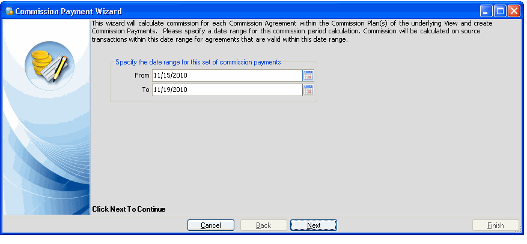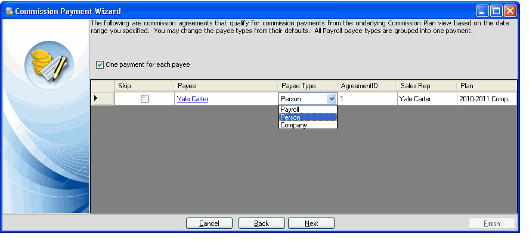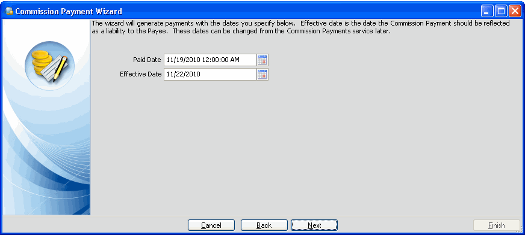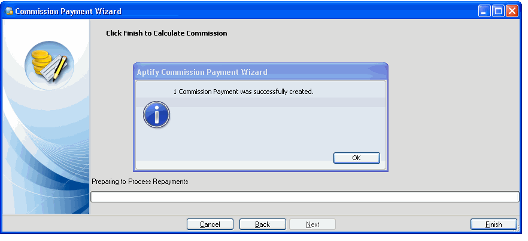Using the Commission Payment Wizard
The Commission Payment wizard calculates commissions for each commission agreement of a specific Commission Plan based on the information entered in the wizard and creates Commission Payments records for each sales representative or company.
Note Concerning Foreign Currency Rate Scales
When running the Commission Payments wizard, a valid Currency Spot Rates record (including cross rates, if applicable) must exist within the system for all currency types tied to the rate scales associated with the commission plans within the view. If a spot rate does not exist (even if there are no commission source records for the particular rate scale tied to the currency type without a spot rate), an error will occur and the wizard will fail to generate payments.
- From the Commission Plans service, launch the Commission Payment wizard by selecting the Commission Payment Wizard icon located on the display window toolbar. It is recommended that the wizard be launched from a specific view identifying only the commission plans for which payments are created.
- Enter a date range to identify which orders to consider when the wizard calculates the commission payments. Click Next to continue.
. - The next wizard frame contains all the agreements for the dates entered in the previous step that qualify for commissions.
- The wizard includes all the persons who qualify under the agreement, regardless of whether the person has a pending commissions, unless the user marks a record to be skipped by selecting the skip option. If the person listed in the grid does not have any orders that qualify for a commission, the wizard will not create a Commission Payment record.
- Payees may have multiple agreements tied to a particular commission plan; one for each currency type supported by the plan.
- The user may also change who the Payee is by selecting the Payee Type cell in a record and changing the Payee Type. Options include Payroll, Person or Company. Changing the Payee Type requires the user to select the Payee cell of the same row and open a Find dialog window to select a Person, Employee, or Company to enter in the Payee field. Changing the payee type during the wizard steps, overrides the payee type listed on the commission plan.
- If the One payment for each payee option is selected, the wizard generates one payment for each payee. Otherwise, the wizard generates one payment for each agreement listed. The wizard always group Payee Types of Payroll together on one payment.
- Click Next to continue.
- The next wizard screen displays any potential adjustments resulting from unpaid invoices or commission reversals where the invoices have subsequently been paid. The lists are for viewing purposes only. Click Next to continue.
- The next wizard screen tells the user that the Wizard will apply the Paid Date and the Effective Date listed on the screen to the generated payments. The Effective Date is the date the Commission Payment is reflected as a liability to the Payee. Either date can be changed at this time on the wizard or later when processing the commission payments. Click Next to continue.
- The final wizard screen directs the user to select the Finish button to create the payment record. Click Finish. Upon doing so, a message displays telling the user how many records were successfully created. Click OK to close the wizard.
Note Concerning Payees With Multiple Agreements for the Same Plan
Payees can have multiple agreements tied to a particular commission plan; one for each currency type supported by the plan. However, payments are generated in one currency (using currency spot rates to calculate the proper commission amount for the other currency types). The currency in which the commission payment is generated is based on the functional currency of the organization specified on the Commission Plans record. If an organization is not specified, the system's default currency will be used. See Creating Commission Plans for details.
Related content
Copyright © 2014-2019 Aptify - Confidential and Proprietary