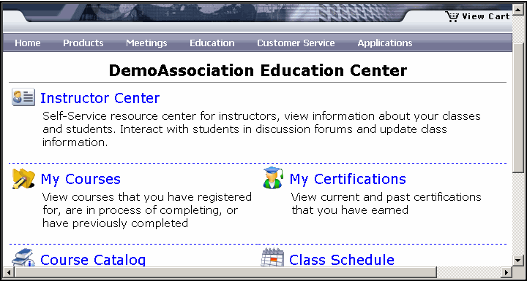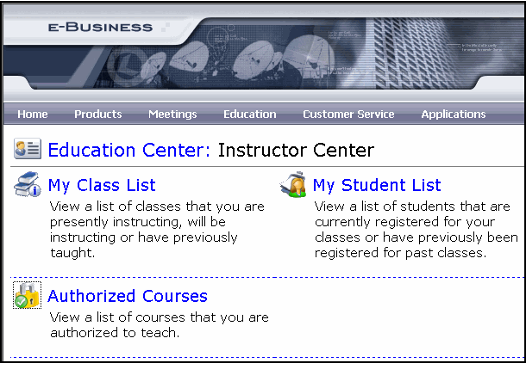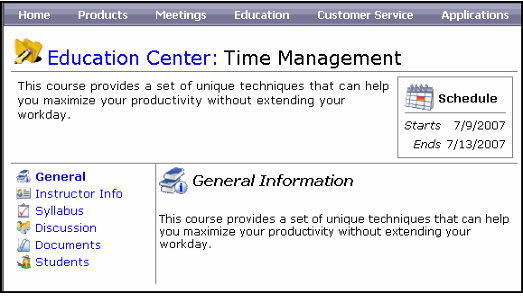Accessing the Instructor Center
Instructors can view class details beyond what is available to prospective registrants and students. When an instructor logs on to the e-Business site and accesses the Education Center, a fifth link appears on the page called the Instructor Center. From the Instructor Center, an instructor can manage class information on-line.
The screen shots in this section are from Aptify's e-Business Sample Site.
The following steps provide an overview of a web user's on-line experience when accessing the Instructor Center:
- The instructor connects to the e-Business site and logs in.
- The instructor selects the Education heading in the e-Business web menu to open the Education Center, which includes the Instructor Center option.
- The instructor's Web User must be a member of a Web Group that has access to the Education Web Module in order to have access to the Education pages.
- The Instructor Center appears when the Web User is linked to a Persons record who is listed on the Instructors tab on one or more Courses records in Aptify. See Using the Instructors Tab in Courses for details.
- The instructor selects the Instructor Center hyperlink to open the Instructor Center page, which allows access to the following options:
- My Class List: Displays the list of classes that the instructor has taught or is scheduled to teach. Classes linked to Courses that are Cancelled, On-Hold, or do not have the Web Enabled option selected do not appear in the list.
- My Student List: Displays the set of past, present, and future students enrolled in the instructor's classes. For each student, the system displays the student's name, email address, the course, the class date, the student's current status (based on the status of the corresponding Class Registrations record) and the student's score (if applicable, based on the score in the corresponding Class Registrations record). Students enrolled in Classes linked to Courses that are Cancelled, On-Hold, or do not have the Web Enabled option selected do not appear in the list.
- Authorized Courses: Displays the set of courses which the instructor is authorized to teach (based on the instructor's inclusion on a Courses record's Instructors tab). Courses that are Cancelled, On-Hold, or do not have the Web Enabled option selected do not appear in the list.
- In this example, the instructor selects a class from the My Class List to see the class details from the instructor's perspective. The instructor then clicks through the hyperlinks on the left-hand side of the screen to view and update information about the class. The headings are:
- General: The General Information screen displays the information from the Details sub-tab on the Classes record's Web tab. An instructor cannot modify this information from the e-Business site.
- Instructor Info: Displays information about the class instructor specified on the Classes record's Instructors tab. This page also displays any notes from the instructor to registered and prospective students. An instructor can add or edit these notes directly from this Web page. These notes added by the instructor are stored in an Instructor Notes field in the Classes entity (this field does not appear on the default Classes form but can be added if needed with the Visual Designer).
- Syllabus: Displays the class syllabus as defined by the Course Parts specified on the Classes record's Parts tab. An instructor cannot modify this information from the e-Business site.
- Discussion: The instructor can create an on-line Discussion Forum for this class to create a dialog with students and engage in interactive discussions. The first time the instructor accesses this page, a Create Forum button is available. When the instructor clicks this button, a Discussion Forums record is automatically created within Aptify, and the instructor and registered students can immediately start posting to the forum.
- Documents: The instructor can post documents and files on this page for download by registered students.
- Students: Displays the list of students registered for the class (based on corresponding Class Registrations records) along with their current status (Registered, Passed, Withdrawal, etc.) and Score (if the class is complete). Note that by default an instructor cannot modify the student information directly from the e-Business site.
Copyright © 2014-2019 Aptify - Confidential and Proprietary