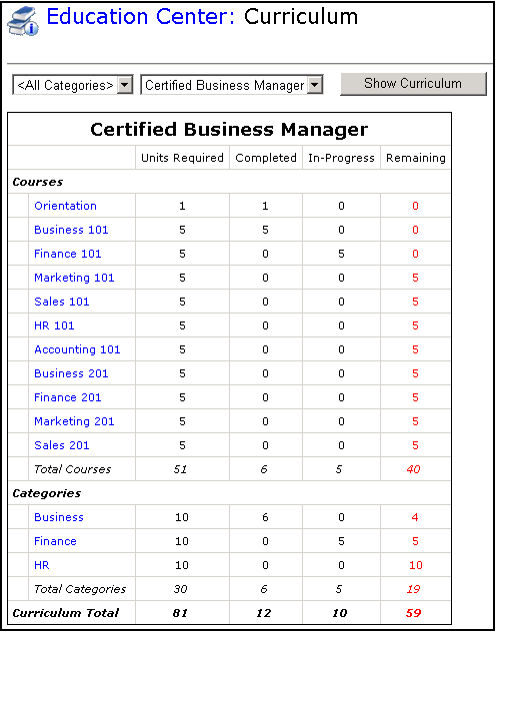/
Viewing Your Progress Against a Curriculum
Viewing Your Progress Against a Curriculum
Aptify e-Business provides students with an on-line interface to easily compare his or her completed coursework against a particular curriculum to identify the course work that remains to achieve certification in that curriculum.
Follow these steps to review a student's progress against a curriculum on an e-Business site (see Managing the Curriculum Definition Service for information on how to define curriculums in Aptify):
- A Web User logs in to the e-Business site and accesses the Education Center.
- The Web User clicks the Curricula link on the Education Center to access the Curriculum page.
- The Web User selects a curriculum category to filter the list of available curriculums or leaves the category option set to <All Categories> to display all curriculums in the drop-down list.
- The Web User selects a particular curriculum from the drop-down list of available curriculums and clicks the Show Curriculum button to display the curriculum's requirements.
- Only a certain sub-set of curriculums may be available for viewing on-line by a particular Web User. An organization can define a curriculum's Scope to limit access to a particular set of people. See Using the Scope Tab in Courses for details.
- Note that a curriculum will only show up on an e-Business site if it has one or more accredited schools specified (on the Curriculum Definitions record's Schools tab within Aptify).
- The Web User reviews his or her progress against the Curriculum's course requirements.
- A requirement is Completed if the Web User has successfully passed a course that satisfies the requirement (i.e., the Web User has a Class Registrations record for a class in a qualifying course with a Status of Passed).
- A requirement is In-Progress if the Web User is currently enrolled in a qualifying course (i.e., the Web User has a Class Registrations record for a class in a qualifying course with a Status of In-Progress).
, multiple selections available,
Related content
Viewing Course Information Online
Viewing Course Information Online
More like this
Using Education Management
Using Education Management
More like this
Using Education Management
Using Education Management
More like this
How to Use Education Management
How to Use Education Management
More like this
How to Use Education Management
How to Use Education Management
More like this
Accessing the Instructor Center
Accessing the Instructor Center
More like this
Copyright © 2014-2019 Aptify - Confidential and Proprietary