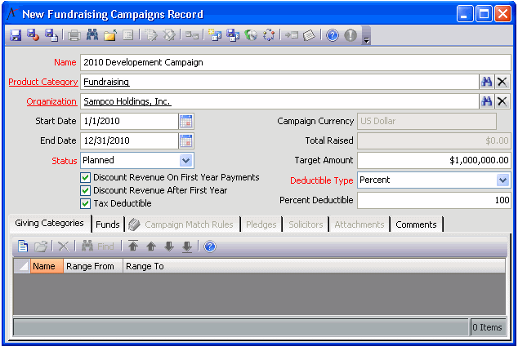Creating Fundraising Campaigns
Follow these steps to create a fundraising campaign to track donations:
- Open a new record from the Fundraising Campaigns service.
- Specify the Name of the new campaign.
- In the Product Category field, select a fundraising-related product category.
- In the Organization field, specify the organization to which this campaign applies.
This organization determines the functional currency (populated in the Campaign Currency field) for the fundraising campaign. When you open a new record from the Fundraising Campaigns service, the Campaign Currency field defaults to your organization's functional currency or the system's default currency if an organizational currency is not specified. When an organization is specified in the Organization field, the Campaign Currency field is populated with the currency type associated with that organization.
Only one organization (and thus one currency type) can be defined per Fundraising Campaigns record. In addition, once a Pledges record is created for a fundraising campaign, the Organization field becomes disabled and can no longer be modified
- Enter the Start Date and End Date for the Campaign.
- These dates are for tracking purposes only and do not drive any other system functionality (in other words, a user can take a pledge for a campaign even if the current date is outside the range defined by the Start/End Date fields).
- These dates are for tracking purposes only and do not drive any other system functionality (in other words, a user can take a pledge for a campaign even if the current date is outside the range defined by the Start/End Date fields).
- Select a Status for the campaign.
- This field is for tracking purposes only (it does not drive other system functionality).
- This field is for tracking purposes only (it does not drive other system functionality).
- Enter a fundraising goal in the Target Amount field.
- An organization can use this field in conjunction with the Total Raised field to track the campaign's progress. Total Raised is a calculated, read-only field that shows how much money has been raised for the campaign to date.
- An organization can use this field in conjunction with the Total Raised field to track the campaign's progress. Total Raised is a calculated, read-only field that shows how much money has been raised for the campaign to date.
- Configure the discount settings for the campaign's pledges.
- These settings determine which set of pledge payments, if any, are discounted to present value for accounting purposes.
- Contact your accounting department if you need assistance configuring these fields.
- See Specifying Pledge Discount Options for details.
- If donations to this campaign are tax deductible (all or in part), select Tax Deductible option and configure the Deductible Type and Percent Deductible fields, as necessary.
- If donations are deductible, select Percent or Amount in the Deductible Type field, and enter the amount or percentage that is deductible in the Percent Deductible field.
- These fields are for tracking purposes only. They do not drive any system functionality.
- On the Giving Categories tab, specify the giving categories for the campaign. See Creating Giving Categories for details.
- On the Funds tab, add at least one Fund to the campaign.
- A pledge in this campaign can only be applied to funds listed on this tab.
- See Adding Funds to a Campaign for details.
- Add any additional information on the Comments tab.
- Save and close the Fundraising Campaigns record.
- To specify Campaign Solicitors, see Adding Fundraising Campaign Solicitors.
- To specify Campaign Match Rules, see Tracking Match Rules.
Copyright © 2014-2019 Aptify - Confidential and Proprietary