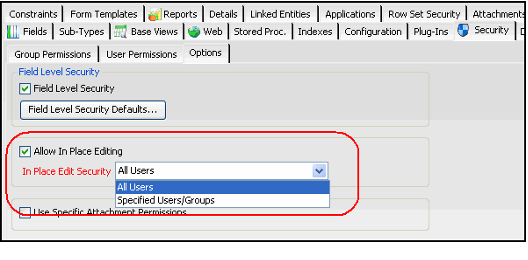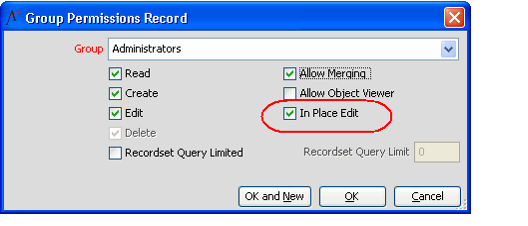Modifying Security Settings for In Place Editing
Aptify supports the ability to modify record data directly within a view. This is known as In Place Editing. When enabled, a user can edit rows directly in a list view to update record data without having to open the record's form.
In the standard Aptify installation, In Place Editing is enabled for all users for the following services:
- Persons
- Companies
- Products
- Contact Log
- Tasks
See Editing Records in Place for information on how to use this feature.
In Place Editing is a powerful editing tool that may not be suitable for some users since it bypasses form validation (but any system validation at the business object level will still be fully enforced). Therefore, it is disabled by default for all entities and an administrator must enable it on an entity-by-entity basis.
In Place Editing supports both top level entities and sub-type entities. (The In Place Editing option is only available for sub-types when a sub-type is added to a view as a hierarchy.) As with Entity Security settings, In Place Editing security does not flow down from a top level entity to its sub-types. Also, you can enable In Place Editing for a sub-type even when it is disabled at the top level entity.
Follow these steps to enable In Place Editing for a particular entity:
These steps describe how to enable In Place Editing at the entity level. If you have enabled Field Level Security, you also need to enable In Place Editing at the field level (otherwise, you cannot edit any fields in the view, even though the In Place Editing icon appears in a list view's toolbar). See Modifying Field Level Security Configurations for instructions.
- Open an Entities record.
- Click the Security tab.
- Click the Options sub-tab.
- Place a check mark in the Allow In Place Editing check box.
- Select an In Place Editing Security setting:
- All Users: All users who have edit permissions for this entity can edit its records directly within a list view.
- Specified Users/Groups: Only the Groups and Users that have the In Place Edit option selected on the corresponding Group/User Permissions record can use this feature.
- If you selected Specified Users/Groups, enable In Place Editing for the desired Groups and/or Users.
- Click the Group Permissions tab.
- Open the record for a Group for which you want to enable this feature and select the In Place Edit option. Note that this option is not available unless the Edit option is selected. Click OK to close the record.
- Repeat the above step for additional Groups as necessary.
- Click the User Permissions tab.
- Open the record for a User for whom you want to enable this feature and select the In Place Editing option. Note that this option is not available unless the Edit option is selected. Click OK to close the record.
- Repeat the above step for additional Users as necessary.
- Save and close the Entities record.
- Close and relaunch the Aptify client.
- Create or open a list view of the entity to confirm that the In Place Editing icon now appears in the view toolbar.
- See Editing Records in Place for more information.
- The In Place Editing icon will not appear in the view toolbar until after you have closed and reopened the Aptify Desktop client.
Related pages
Copyright © 2014-2019 Aptify - Confidential and Proprietary