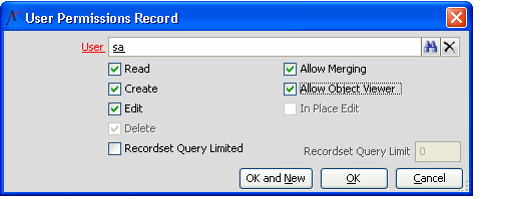Granting Entity Permissions to Users
Administrators can set entity permissions at the User level as well as at the Group level. In general, most of a user's permission set should come from his or her Group membership. However, under some circumstances, you may only want to grant entity access to a specific user.
Keep in mind that a user inherits all of the permissions of the groups to which he or she belongs. This means that if a user's group already provides basic access to the entity, you only need to specify the additional functionality in the user's permissions record.
Follow these steps to set entity permissions for a single user:
- Open the Entities record.
- Click the Security tab.
- Click the User Permissions sub-tab.
- Open a new User Permissions sub-type record.
- Specify the user in the User field.
- Select the check box next to an option to provide the user with the specified ability for the entity.
- Read: User can open and read this entity's records.
- Create: User can create new records for this entity.
- Edit: User can modify existing entity records.
- Delete: User can delete entity records.
- Allow Merging: User can merge two or more entity records into one entity record. See Merging Records for information on how to merge records. Note that if you grant the user Allow Merging permissions, the system also automatically grants the user Delete permissions (since a merging operation deletes records).
- Allow Object Viewer: The user can view record data using the Object Viewer.
- In Place Edit: The user can edit record data for this entity directly within a list view without opening the record's form. See Modifying Security Settings for In Place Editing for details. Note that this option is not available unless the Edit box is selected.
Recordset Query Limit: These fields determine the maximum number of records that can appear in an entity view for this user. These settings are only applicable when Recordset Query Limitation is enabled on the entity's Configuration tab. See Enabling Recordset Query Limitation for details.
If the user is already a member of a group that provides access to the entity, you only need to enable the advanced permissions for the user in the EntityUserPermissions record. For example, the JSmith user in Figure 5.2 is already a member of the Users group that provides Read, Create, and Edit permissions for this entity. Therefore, to provide merging rights to JSmith, you only need to check the Allow Merging box, since JSmith will inherit Read, Create, and Edit permissions based on his membership in the Users group.
If you do not know to which groups the user belongs, assign the user all of the access rights that he or she requires for the entity. A user can have overlapping permissions from User and Group Permissions records.
- Click OK to save the User Permissions record.
- Repeat steps 4 through 7 to grant entity permissions to additional users.
- Alternatively, you can click OK and New in Step 7 to save the current record and open a new User Permissions record in one step.
- Alternatively, you can click OK and New in Step 7 to save the current record and open a new User Permissions record in one step.
- Save the Entities record.
Remember to configure the User Permissions for this entity's Sub-Types, if applicable. Group and User Permissions do not automatically flow down to an entity's sub-types.
Related content
Copyright © 2014-2019 Aptify - Confidential and Proprietary