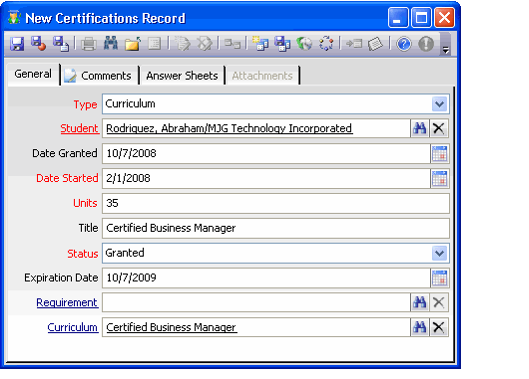/
Creating a Certifications Record
Creating a Certifications Record
Follow these steps to add a new Certifications record to Aptify:
- Open a new record from the Certifications service.
- In the Type field, enter the type of certification the student is aiming to complete.
- Options include Requirement (which corresponds to a Course), Curriculum, and External. An external certification type is for a course not offered in the organization's Education Management system but rather from a third party.
- Options include Requirement (which corresponds to a Course), Curriculum, and External. An external certification type is for a course not offered in the organization's Education Management system but rather from a third party.
- Enter the Student in the field provided. This field links to the Persons service.
- Modify the Date Granted field, if necessary. This field defaults to the current date but you may want to clear out this field if the student has not attained certification yet.
- In the Date Started field, enter the date when the student began the certification course or curriculum.
- Enter the number of Units required to satisfy this certification in the field provided.
- Enter a certification Title, if applicable. This corresponds to any particular name for the certification track the student is working to achieve.
- In the Status field, enter the student's current status in the certification process.
- As the student moves to the next phase, update the field to reflect the current certification status. Options include: Declared, In-Progress, Granted, Cancelled, and Expired.
- As the student moves to the next phase, update the field to reflect the current certification status. Options include: Declared, In-Progress, Granted, Cancelled, and Expired.
- If the student has achieved certification, enter the date when the certification expires in the Date Expires field.
- If the certification's Type is Requirement, enter the applicable course in the Requirement field. This field links to the Courses service.
- If the certification's Type is Curriculum, enter the applicable curriculum in the Curriculum field. This field links to the Curriculums service.
- Click the Comments tab and enter any additional information as needed.
- Link any applicable Answer Sheets for this student to the Certifications record on the Answer Sheets tab. See Linking Answer Sheets to a Certification for details.
- Save and close the Certifications record.
Copyright © 2014-2017 Aptify - Confidential and Proprietary