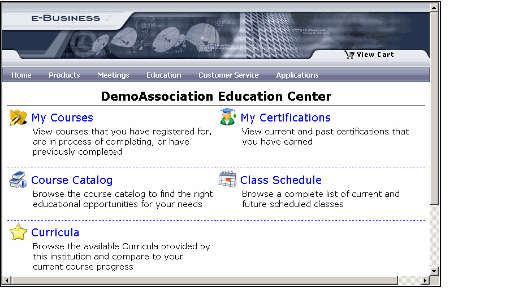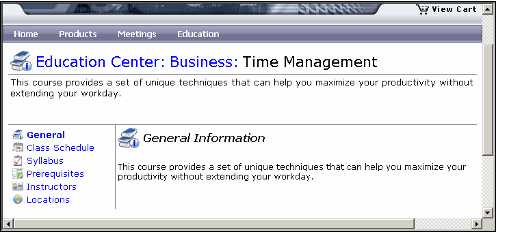/
Viewing Course Information Online
Viewing Course Information Online
The following steps provide an overview of a web user's on-line experience when accessing course information using the e-Business Education portal:
The screen shots in this section are from Aptify's e-Business Sample Site.
- The Web User connects to the e-Business site and logs in.
- If the Web User does not have an account already, he or she can click the New User? button to create an account.
- If the Web User does not have an account already, he or she can click the New User? button to create an account.
- The user selects the Education heading in the e-Business web menu to open the Education Center.
- A Web User must be a member of a Web Group that has access to the Education Web Module in order to have access to the Education pages.
- A Web Group has access to a Web Module if the module appears on the Web Groups record's Permissions tab in Aptify. A Web User is a member of a Web Group if the user appears on the Web Users record's User Groups tab in Aptify.
- From the Education Center, a Web User can access:
- My Courses: Displays information for the courses for which the user is currently registered or which the user has already completed.
- Course Catalog: A user can browse the set of web-enabled, available courses. For each course, the page displays the Course Name, number of Units, and the Duration of the course.
- My Certifications: A user can review his or her Certifications records in Aptify. Also, a user can submit requests for CEU credit. See Submitting CEU Requests.
- Class Schedule: A user can search for approved classes based on the class calendar.
- Curricula: A user can check his or her progress towards gaining certification in a particular curriculum. See Viewing Your Progress Against a Curriculum.
- In this example, the user select the Course Catalog option to display a list of all courses in the system and selects the Time Management course.
- Only a certain sub-set of courses may be available for viewing on-line by a particular Web User. An organization can define a course's Scope to limit access to a particular set of people. See Using the Scope Tab in Courses for details.
- Only a certain sub-set of courses may be available for viewing on-line by a particular Web User. An organization can define a course's Scope to limit access to a particular set of people. See Using the Scope Tab in Courses for details.
- The user clicks through the hyperlinks on the left-hand side of the screen to display -information about the course . The headings are:
- General: The General Information screen displays the information from the Details sub-tab on the Courses record's Web tab.
- Class Schedule: Displays the current and future approved classes scheduled for this course.
- Syllabus: Displays the course syllabus as defined by the Course Parts specified on the Courses record's Parts tab.
- Prerequisites: Displays the course's prerequisites, as defined on the Course record's Prerequisites tab.
- Instructors: Displays information about the course instructors specified on the Courses record's Instructors tab. The Instructors' information will not appear if the Show Instructor Info option is cleared on the Course's Web tab.
- Locations: Displays the set of Schools that offer the course (as specified on the Courses record's Schools tab).
, multiple selections available,
Copyright © 2014-2017 Aptify - Confidential and Proprietary