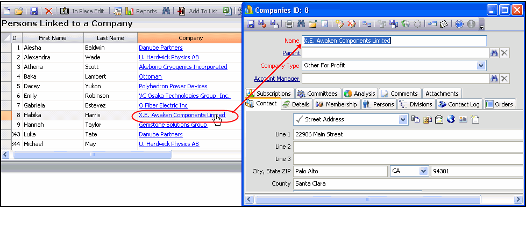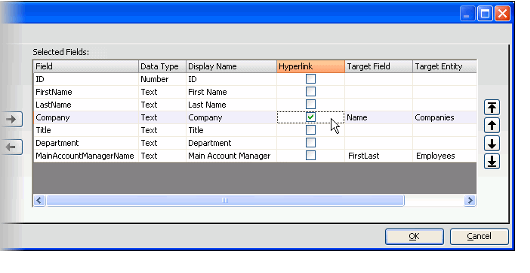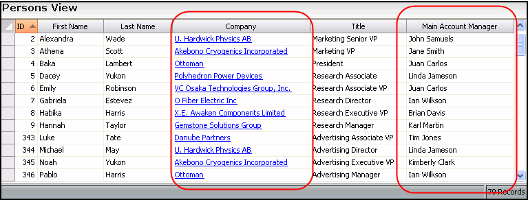Enabling or Disabling Hyperlinks for Fields in a List View
Aptify provides an ability to display fields linked to other services as hyperlinks in a list view. A user can then open records from corresponding services directly from the view.
The figure below is an example of a list view from the Persons service with the hyperlink feature enabled. The view includes the Company field which is linked to the Companies service. Selecting the blue hyperlink in the Company column for one of the records in the view opens the corresponding Companies record.
Disabling the Hyperlink Functionality for a Particular Entity
There are situations where it is either not desirable or inappropriate to allow users access to the linked record. Therefore, Aptify provides the ability to disable the hyperlink functionality for a particular entity. See Displaying Fields as Hyperlinks in List Views By Default for details.
Note that hyperlink functionality is disabled, and cannot be enabled, for entities that are embedded in one or more container entities via an embedded link field (for example, the Payment Information, Addresses and Phone Numbers entities).
If an entity has been enabled to use the hyperlink functionality, a user can control which linked fields in a particular view are displayed as an easy access hyperlinks to a corresponding service. In addition, an administrator can configure an entity so that list views that are created within the Aptify system that contain fields that is linked to a particular entity are displayed as hyperlink automatically. By default, linked fields from the following services are displayed as hyperlinks:
- Persons
- Companies
- Tasks
- Orders
- Payments
- Products
- Meetings
- Employees
- Organizations
- Issues
- Entities
Follow the steps below to enable or disable the hyperlink functionality for a particular view:
Enabling and disabling of hyperlinks for List view fields cannot be performed using the Aptify web interface. You must use the Aptify Desktop client to perform this procedure.
- Open a new or existing view in the entity.
- See Creating List Views for instructions on how to create a new view.
- See Creating List Views for instructions on how to create a new view.
- Click the Fields tab and add the field(s) that is linked to another service that you want to display in the view to the Selected Fields window.
- Fields that are linked to other services have values in Target ID and Target Entities columns.
- See Selecting Fields for more information about adding fields to a view.
- From the Selected Fields window, select the linked field and select or clear the Hyperlink column as desired.
- If you want the field to be displayed as a hyperlink that allows a user to open the corresponding record automatically, select the Hyperlink column.
- If you want the field to display as a normal field within the view, Clear the Hyperlink option.
- Note that only fields that are linked to other services can be selected.
The following figure is an example of a list view from the Persons service. The Company field which is linked to the Companies service is enabled to use the hyperlink functionality whereas the Main Account Manager which is linked to the Employees service is displayed as a normal field within the view.
Copyright © 2014-2017 Aptify - Confidential and Proprietary