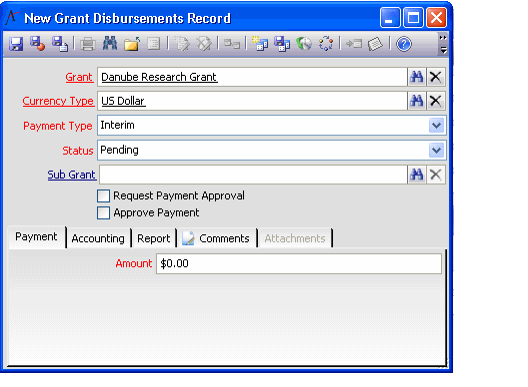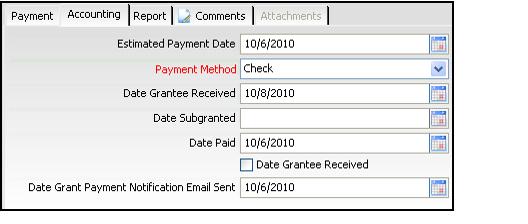/
Creating Grant Payments
Creating Grant Payments
Follow these steps to record a disbursement to a grantee:
- Open a new record from the Grant Disbursements service.
- Specify the main grant in the Grant field.
- If needed, modify the currency in which you want the disbursement to be paid in the Currency Type field.
- When opening new a Grant Disbursements record, the Currency Type field defaults to your organization's functional currency or the system's default currency if an organizational currency is not specified. You can modify the currency type as needed to create disbursements in a different currency.
- When opening new a Grant Disbursements record, the Currency Type field defaults to your organization's functional currency or the system's default currency if an organizational currency is not specified. You can modify the currency type as needed to create disbursements in a different currency.
- Select the Payment Type from the drop-down. Available options are Interim and Final.
- Select the payment's current Status from the drop-down. Available options are Pending, Request Payment Approval, Approved Notify Bookkeeper, and Paid.
- Note that the Request Payment Approval and Approve Payment options do not drive system functionality by default but are provided to be used in conjunction with Aptify's Process Pipeline technology to automate processes related to grant management. See Managing Process Pipelines for more information.
- Note that the Request Payment Approval and Approve Payment options do not drive system functionality by default but are provided to be used in conjunction with Aptify's Process Pipeline technology to automate processes related to grant management. See Managing Process Pipelines for more information.
- If the payment is for a sub-grant of the grant specified in the Grant field, enter the subgrant's name in the Sub-Grant field.
- Note that if a Sub-Grant is specified, Aptify includes this disbursement in the Total Estimated Payments or Total Completed Payments field (depending on the status) for both the Grant and the Sub-Grant.
- See Evaluating a Grant's Available Balance for information on a grant's Balance tab.
- Under the Payment tab, specify the dollar amount of the payment in the Amount (USD) field.
- If some or all of the funds are paid in a currency other than U.S. Dollars, enter the amount in the Amount (Other Currency) and select the currency in the Other Currency drop-down list.
- Note that the Pay Other Currency option does not drive system functionality by default but is provided to be used in conjunction with Aptify's Process Pipeline technology to automate processes related to grant management. See Managing Process Pipelines for more information.
- Note that the Pay Other Currency option does not drive system functionality by default but is provided to be used in conjunction with Aptify's Process Pipeline technology to automate processes related to grant management. See Managing Process Pipelines for more information.
- Click the Accounting tab.
- Enter information about the payment, including relevant payment dates and payment method in the fields provided.
- Click the Reports tab.
- Specify the grant payment made previous to this one, if applicable, in the Previous Payment field. This field links to another record in the Grant Disbursements service.
- If applicable, specify the grantee report received in conjunction with this payment in the Grant Report field. This field links to the Grant Reports service. See Tracking Grant Reports.
- If applicable, specify the next payment for this grant in the Next Payment field (if the next payment's record already exists in Aptify). This field links to another record in the Grant Disbursements service.
- Enter any additional information about this disbursement on the Comments tab.
- Save and close the Grant Disbursements record.
, multiple selections available,
Copyright © 2014-2017 Aptify - Confidential and Proprietary