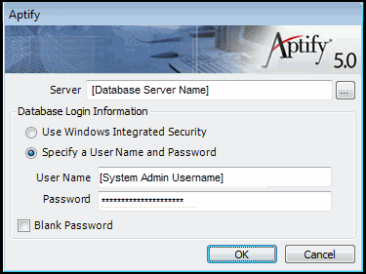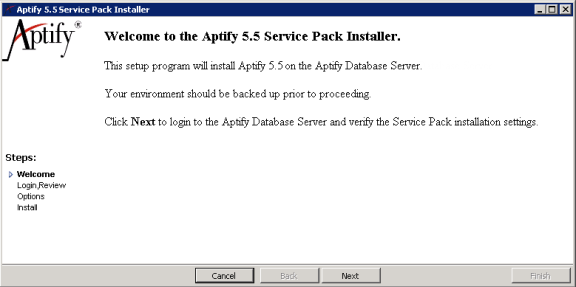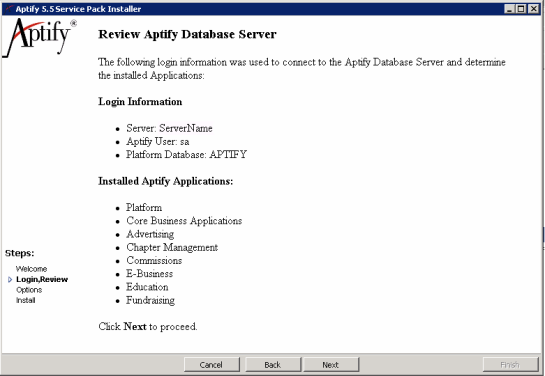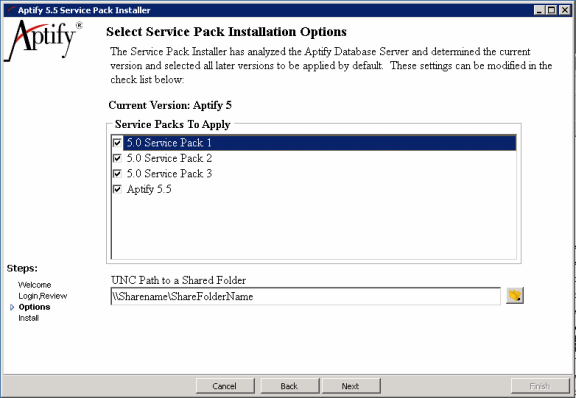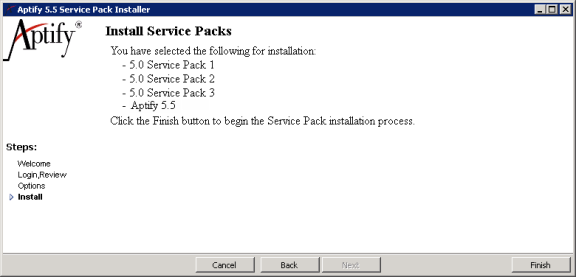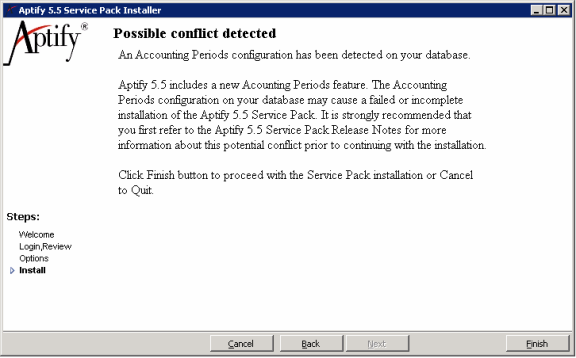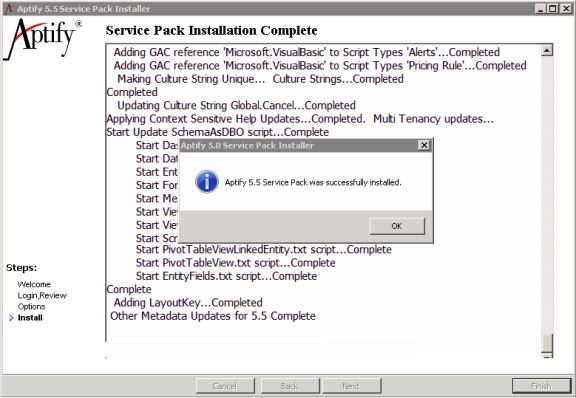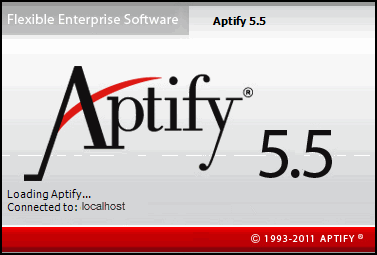Installing Aptify 5.5 Server Software
This topic describes how to install the server software for Aptify 5.5.
Note
Aptify strongly recommends that you install and test the installation on a test environment first using a copy of your production server before running it directly on the production server. Also, review the Important Pre-Installation Considerations before starting an installation.
- Backup your Aptify database server.
- Close the Aptify desktop application on the computer, if currently running.
- Download the Aptify 5.5 Service Pack Installer ZIP file to a folder on the computer and unzip its contents.
- You can run the installation from any computer on the network as long as the user has permissions to the computer hosting the SQL server.
Run the installation program locally on the computer to which you copied the installation files; do not run it over the network.
Note Concerning Character Limitations
The Windows API requires that fully qualified file names are less than 260 characters. Aptify recommends that the Aptify 5.5 Service Pack Installer ZIP file is unzipped in a folder close to the drive's root folder (for example C:\Downloads) in order to limit the possibility of exceeding the character limitation for fully qualified file names imposed by the operating system.
If you have existing company-based subscriptions, run the Duplicate Subscription Utility prior to install the Aptify 5.5 Service Pack to identify and resolve potential duplicates.
See Running the Duplicate Subscription Utility in Aptify 5.5 for more details about this utility.
- Double-click the Setup.exe file to launch the Aptify 5.5 Installer.
- Enter login information for your database server. Specify an account with system administrator privileges.
- Review the Installation welcome screen and click Next to continue.
- Review the displayed setup information concerning your database server's configuration and click Next to continue.
- The installer identifies the set of Aptify applications detected on the database server. Options include Platform (for the Aptify Framework), Core Business Applications (for Aptify's standard CRM business applications), add-on applications, and if applicable, the optional e-Business/Surveys applications.
- The installer identifies the set of Aptify applications detected on the database server. Options include Platform (for the Aptify Framework), Core Business Applications (for Aptify's standard CRM business applications), add-on applications, and if applicable, the optional e-Business/Surveys applications.
The 5.5 Installer automatically identifies the current version of Aptify 5.0 installed on the database server and checks the box(es) that corresponds to the update(s) not currently installed.
Example
If the database server is running Aptify 5.0, then all four boxes are checked (Service Pack 1, Service Pack 2, Service Pack 3 and Aptify 5.5) to install all four service packs. If the database server is already running Aptify 5.0 SP2, then the Aptify 5.0 Service Pack 3 and Aptify 5.5 options are checked (to install the Aptify 5.0 Service Pack 3 and Aptify 5.5 updates only). If the database server is already running Aptify 5.0 SP3, only the Aptify 5.5 option is checked (to install the Aptify 5.5 updates only).
- Aptify recommends that you accept the default settings as identified by the installer.
- If you already have 5.0 Service Pack 1 and/or Service Pack 2 and/or Service Pack 3 installed and you select the Service Pack 1 and/or Service Pack 2 boxes and/or Service Pack 3 boxes, the Service Pack Installer will re-install the updates for those service packs.
Enter a location on the Aptify database server to which your user account has read/write access in the UNC Path field. (This is the Windows domain account you have used to log into the database server.)
- You must enter the location's path in the UNC (Universal Naming Convention) format.
- During installation, the installer copies certain updated assemblies to the server location you specify. Therefore, the account currently logged into the database server must have read/write access to that location on the database server.
- Click Next to continue.
Click Finish to begin the installation.
Note Concerning Pre-existing Accounting Period Configurations
If the Aptify 5.5 Service Pack installer detects an existing Accounting Periods configuration, the following message will be displayed. If a pre-existing configuration is detected or if you know that your system includes an existing Accounting Periods configuration, Aptify recommends that you review the Aptify 5.5 Release Notes prior to continuing installing the Aptify 5.5 Service Pack.
- Click OK when prompted that 5.5 has been successfully installed to close the installer.
- Launch the Aptify desktop application to confirm that the update has been successfully installed. During the load process, the splash screen image should change and the version should increment from Version 5.0 to Version 5.5.
- Have each user close and reopen the Aptify Windows desktop application on his or her computer to automatically download any applicable 5.5 files to the computer's Aptify Program Files folder.
- For US installations (and non-US installations where applicable), run the Aptify ZIP Code Update Utility to update the system's U.S. ZIP Codes with the latest date. See Running the Update Utility for U.S. ZIP Codes for details.
- If you have Aptify e-Business or Aptify Web Access (AWA) installed, run the Object Repository Synchronizer utility to update the e-Business and/or AWA site's Bin folder so it has the latest Aptify objects. The Object Repository Synchronizer is included in the service pack's Utilities folder. See Running the Object Repository Synchronizer for more information.
- If you are running an Aptify Application Server, stop the Aptify 5.0 Asynchronous Processor service on each application server and run the Object Repository Synchronizer utility to update the Application Server's Aptify 5.0 folder so it has the latest Aptify objects. The Object Repository Synchronizer is included in the service pack's Utilities folder. If you are running an Aptify Application Server and have installed the service pack from a database server running Aptify 5.0 (or if you did not apply the updated processor for 5.0 Service Pack 1), you must also apply an updated version of the AptifyAsyncProcessor. See Updating the AptifyAsyncProcessor.exe File for instructions.
Related content
Copyright © 2014-2017 Aptify - Confidential and Proprietary