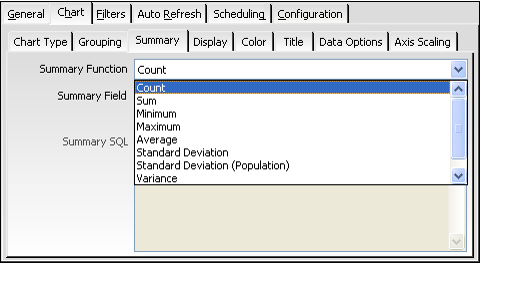/
Configuring Summary SQL Operation for Chart View
Configuring Summary SQL Operation for Chart View
Follow these steps to configure the criteria the chart view uses to summarizes the grouped data.
- Click the Summary tab.
- From the Summary Function drop-down list, specify the function that you want to use to summarize the data for each grouping on the chart. In general, most users will select either Count or Sum.
- Count: The chart counts the number of data items per group. Typically, the Count function is used to count the number of records per group (such as the number of records of each Database Object type in the system).
- Sum: The chart sums up the value of the summary field for each group.
- Minimum: A group's chart value corresponds to the record's whose summary field has the smallest value in the group.
- Maximum: A group's chart value corresponds to the record's whose summary field has the greatest value in the group.
- Average: A group's chart value corresponds to the average value of the summary field for the records in the group.
- Standard Deviation: A group's chart value corresponds to the standard deviation of the summary field values for the records in the group.
- The standard deviation is a measure of the variability of a series of data about its mean value. The standard deviation is equal to the square root of the Variance, from which it is derived, and measures the sum of the differences between a series' values and its mean.
- A standard deviation can describe either a sample of data items or the entire population. For the latter, select Standard Deviation (Population).
- Variance: A group's chart value corresponds to the variance of the summary field values for the records in the group.
- Variance is a measure of the spread or dispersion of a variable about its mean or average value. The variance is calculated by taking the sum of the squares of the deviations, that is, the sum of the difference between each record's value and the series mean value, and dividing by the sample size (number of records).
- Variance can describe either a sample of data items or the entire population. For the latter, select Variance (Population).
- From the Summary Field drop-down list, select the field in the service whose data you want to be summarized on the chart view.
- The Summary Field is not applicable if Count is selected as the function.
- The Summary Field is not applicable if Count is selected as the function.
- Advanced users who are familiar with SQL can specify their own Summary SQL statement. Select the Customize Summary Method option and enter a custom SQL statement in the Summary SQL text field.
, multiple selections available,
Related content
Configuring Grouping Properties in a Chart View
Configuring Grouping Properties in a Chart View
More like this
Creating a Chart View
Creating a Chart View
More like this
Creating a Chart View
Creating a Chart View
More like this
Using Chart Views
Using Chart Views
More like this
About the Chart View Types
About the Chart View Types
More like this
About the Chart View Types
About the Chart View Types
More like this
Copyright © 2014-2017 Aptify - Confidential and Proprietary