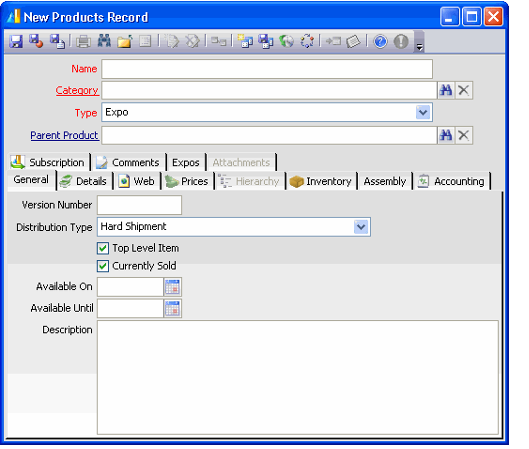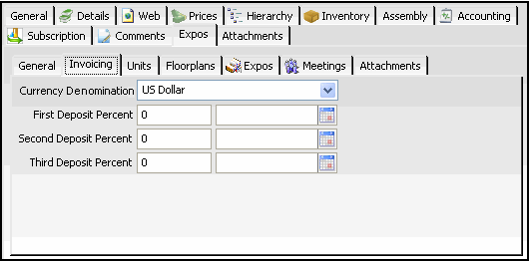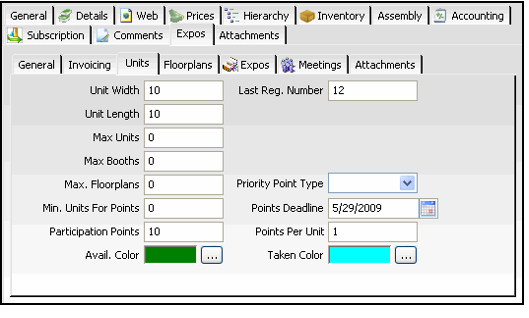Creating a New Expos Product
Expos products are defined similar to other products, but with a special product category and product type. The expos product category determines the generic ledger (GL) accounts necessary to track financial information when the Expo product is sold. The expos product type allows the Expos tab to display on the Products record, providing the location where additional information is collected for the expo product, such as floorplans, linked meetings, and so on.
Follow these steps to create an Expo product:
These instructions focus on how creating an expo product differs from creating a standard product. Therefore, configuration items that are the same for expos and basic products are not described in detail. For more information on items that are common to both expos and basic products (such as Product Categories and GL Accounts), see Managing Basic Products.
- Open a new record from either the Expos service or the Products service.
- Enter the expo name in the Name field in the top panel.
- Enter the applicable product category for this expo in the Category field.
- Select Expo in the Type field, if not already selected. The Expos tab displays among the other tabs on the form.
- Click the Details tab.
- Including a check in the Open Order Line on Add box, the Order Lines Record will open automatically when added to an order. See Creating a Basic Products Record for more information.
- Including a check in the Open Order Line on Add box, the Order Lines Record will open automatically when added to an order. See Creating a Basic Products Record for more information.
- Select the Expo tab.
- On the General sub-tab, enter the name of the expo in the Expo Name field.
- Enter information about the expo's main vendor in the Vendor and Vendor Contact fields.
- If this expo is one in a series of recurring expos, enter the most recent related expo in the Prior Expo field.
- Specify the expo's Start Date, End Date, Setup Date (the date when exhibitors can begin to setup their booths), and Setup Req. Date (the date by which all exhibitors must have their booth setup completed) in the fields provided.
- Select the Invoicing sub-tab.
- Select the Currency Denomination type to identify the currency of the deposit amounts specified on this tab.
- If exhibitors are paying for booth space on an installment plan, specify the details of the plan in the Deposit Percent and corresponding due date fields.
- Select the Units sub-tab.
- Specify the expo units if desired. You can also specify information related to any participation points program the organization sponsors.
- Select the Floorplans sub-tab and add the appropriate floorplans to the expo. See Associating Floorplans with Expos for more information on floorplans.
- Click the Pricing tab and add the per-unit prices for the expo. See Pricing Expos for more information.
- Save the record.
Related content
Copyright © 2014-2019 Aptify - Confidential and Proprietary