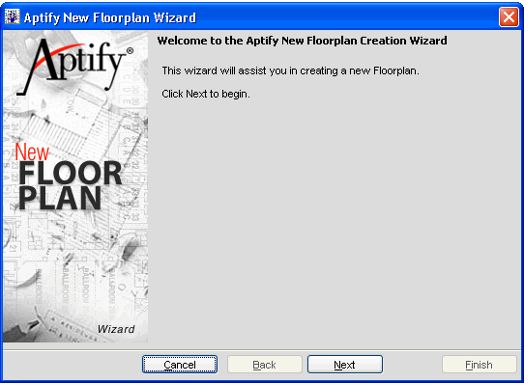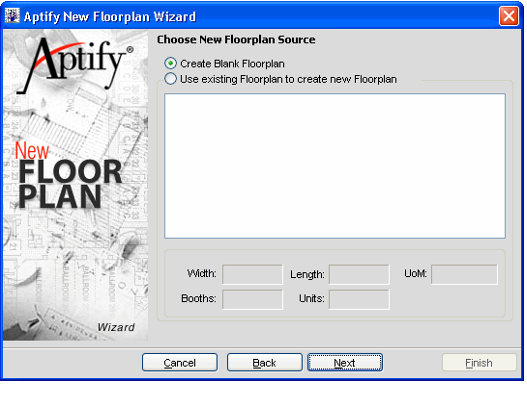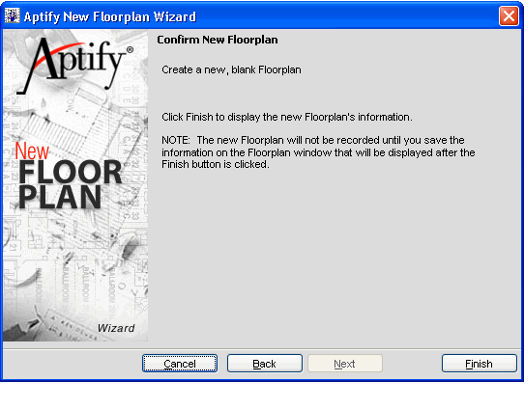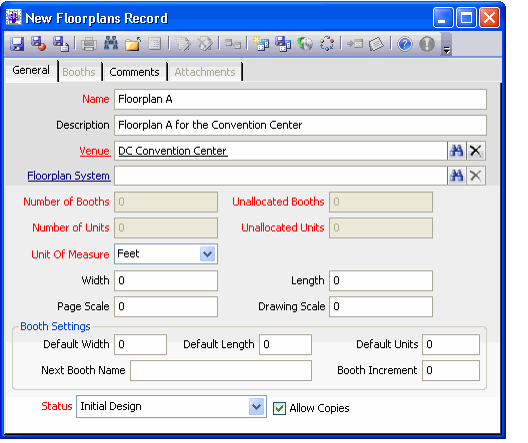/
Creating a Blank Floorplan
Creating a Blank Floorplan
Follow these steps to create a new floorplan using a blank Floorplans record:
- Open a new Floorplans record from the Floorplans service. The New Floorplan wizard launches automatically, displaying the Welcome page. Click Next to continue.
- The Floorplan Source page appears. Select the Create Blank Floorplan option and click Next.
- Confirm that a new, blank floorplan is created by clicking Finish.
- When the Floorplans record opens, enter a name and select a venue for the floorplan.
- If this Floorplans record will synchronize with a floorplan in a third-party floorplan system (like ExpoCAD), specify the third-party system in the Floorplan System field. See Linking a Floorplan to EXPOCAD Desktop for details.
- Specify the Unit of Measure and enter the floorplan width and floorplan length.
- The Page Scale and Drawing Scale fields are reserved for future use.
- You can leave these fields at their default setting for floorplans that link to a Floorplan System (since they are not applicable).
- Enter the booth settings to determine the default dimensions of the booths and to set the default number of units contained in each booth.
- You can leave these fields at their default setting for floorplans that link to a Floorplan System (since they are not applicable).
- You can leave these fields at their default setting for floorplans that link to a Floorplan System (since they are not applicable).
- Select the floorplan Status from the list of configured Floorplan Status records. This setting controls whether the floorplan is editable and whether booths can be assigned to customers. See About the Default Floorplan Statuses for details.
- To allow the floorplan to be copied at a later time, select the Allow Copies option. This option is selected by default.
- Save the Floorplans record before continuing.
Upon saving the record, the Booths tab becomes available. If the floorplan is not linking to a third-party Floorplan System, you can create booths for the floorplan using this Booths tab. For more information on configuring booths for the floorplan within Aptify, see Managing the Booths.
If the floorplan will link to a third-party system, do not create booths within Aptify. Instead, synchronize the Floorplans record with a floorplan in the third party system. See Linking a Floorplan to EXPOCAD Desktop for details.
, multiple selections available,
Related content
Generating Booths Automatically
Generating Booths Automatically
More like this
Copying an Existing Floorplan Using New Floorplan Wizard
Copying an Existing Floorplan Using New Floorplan Wizard
More like this
Associating Floorplans with Expos
Associating Floorplans with Expos
More like this
Managing the Booths
Managing the Booths
More like this
About the Floorplans Form
About the Floorplans Form
More like this
Copying an Existing Floorplan Using the Floorplan Copy Wizard
Copying an Existing Floorplan Using the Floorplan Copy Wizard
More like this
Copyright © 2014-2019 Aptify - Confidential and Proprietary