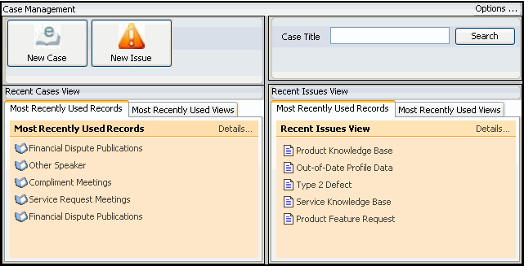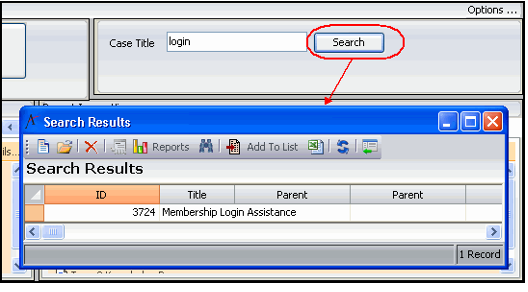/
About the Case Management Dashboard
About the Case Management Dashboard
The Case Management application includes a default dashboard that an organization can use to assist in the analysis of Cases and Issues. It can also be used as a starting point for developing your own dashboards based on your organization's requirements. (See Using Digital Dashboards for information on working with dashboards, including how to copy and modify a dashboard.)
The default dashboard includes the following four areas:
- Button Bar (upper left area): This button bar includes two buttons:
- New Case: Click this button to launch the New Case wizard. See Creating Cases from the Wizard.
- New Issue: Click this button to open a new Issues record. See Creating Issues.
- Search Cases (upper right area): This area provides a fast and easy way to locate a particular case. Simply enter all or part of a case title and click the Search button. Aptify automatically displays the search results in a list view format in a new window.
- Most Recently Used Cases (lower left area): This dashboard part displays the last 50 Cases records (or views, depending on the tab selected) that you opened or modified. See Using the Desktop Client Most Recently Used Dashboard for information on working with Most Recently Used dashboard parts.
- Most Recently Used Issues (lower left area): This dashboard part displays the last 50 Issues records (or views, depending on the tab selected) that you opened or modified. See Using the Desktop Client Most Recently Used Dashboard for information on working with Most Recently Used dashboard parts.
, multiple selections available,
Related content
About the Case Management Dashboard
About the Case Management Dashboard
More like this
About the Customer Support User Case Management Application
About the Customer Support User Case Management Application
More like this
About the Cases Form
About the Cases Form
More like this
About the Customer Service User Main Dashboard
About the Customer Service User Main Dashboard
More like this
About the Customer Service User Main Dashboard
About the Customer Service User Main Dashboard
More like this
How to Use Case Management
How to Use Case Management
More like this
Copyright © 2014-2019 Aptify - Confidential and Proprietary