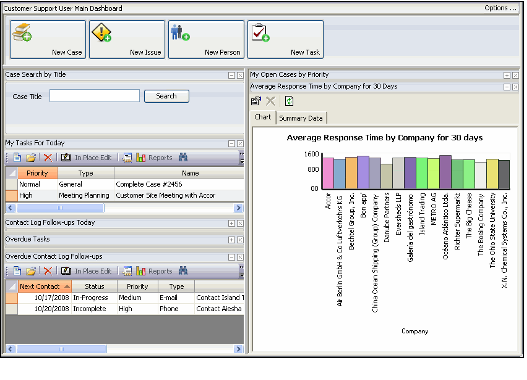/
About the Customer Service User Main Dashboard
About the Customer Service User Main Dashboard
The main dashboard for the Customer Service User profile includes the following elements from left to right:
- Actions Button Bar: The top of the Customer Support user's main dashboard contains a button bar with the following buttons:
- New Cases: Click this button to launch the New Case wizard.
- New Issues: Click this button to open a new Issues record.
- New Person: Click this button to open a new Persons record to add a new person to Aptify.
- New Tasks: Click this button to open a new Tasks record to add a new task to Aptify.
- Case Search By Title: Enter all or part of a case title and click the Search button. Aptify automatically displays the search results in a list view format in a new window.
- My Tasks for Today: This is a list view of all Tasks due today that are assigned to the current user and are not yet completed.
- Contact Log Follow-ups for Today: This is a list view of all Contact Log follow-ups that are assigned to the current user and have a follow-up due date of today. Note that this view is collapsed by default but a user can expand and collapse dashboard parts as needed using the caption button (click the plus sign to expand and the minus sign to collapse).
- Overdue Tasks: This is a list view of all Tasks due prior to today's date that is assigned to the current user and is not yet completed. Note that this view is collapsed by default but a user can expand and collapse dashboard parts as needed using the caption button (click the plus sign to expand and the minus sign to collapse).
- Overdue Contact Log Follow-ups: This is a list view of all Contact Logs follow-ups that are assigned to the current user that are past due. Note that this view is collapsed by default but a user can expand and collapse dashboard parts as needed using the caption button (click the plus sign to expand and the minus sign to collapse).
- My Open Cases By Priority: This is a list view of all open Cases (cases that have not yet been completed), sorted by priority, that are assigned to the current user. The view includes a hierarchy to display information about Related Issues. Note that this view is collapsed by default but a user can expand and collapse dashboard parts as needed using the caption button (click the plus sign to expand and the minus sign to collapse).
- Average Response Time for Company By 30 Days: A chart view that displays the average response time to cases submitted by a particular company in the last 30 days. Clicking on a section of the chart opens the Case Drill Down list view that displays the submitted Cases for the selected company.
, multiple selections available,
Related content
About the Customer Service User Main Dashboard
About the Customer Service User Main Dashboard
More like this
About the Executive User Main Dashboard
About the Executive User Main Dashboard
More like this
About the Meetings User Main Dashboard
About the Meetings User Main Dashboard
More like this
About the IT Developer User Main Dashboard
About the IT Developer User Main Dashboard
More like this
About the Order Entry User Main Dashboard
About the Order Entry User Main Dashboard
More like this
About the Customer Support User Shortcuts
About the Customer Support User Shortcuts
More like this
Copyright © 2014-2019 Aptify - Confidential and Proprietary