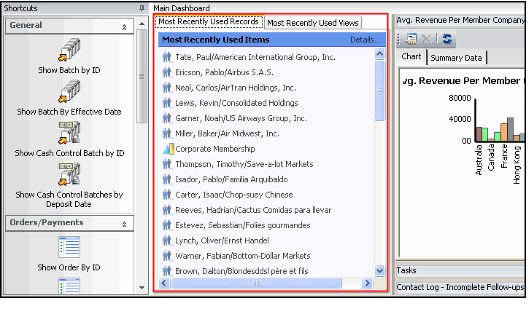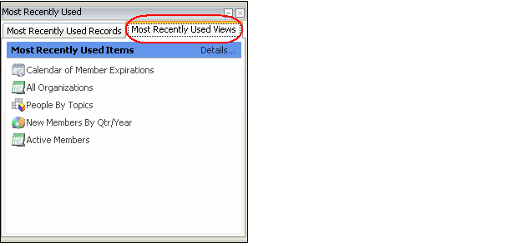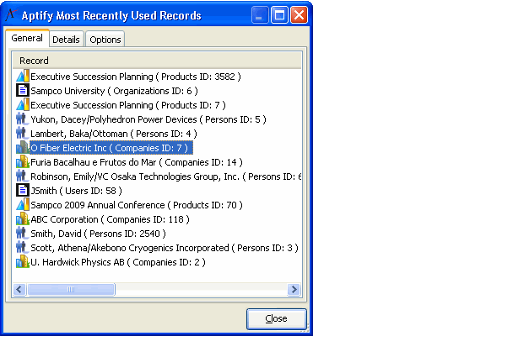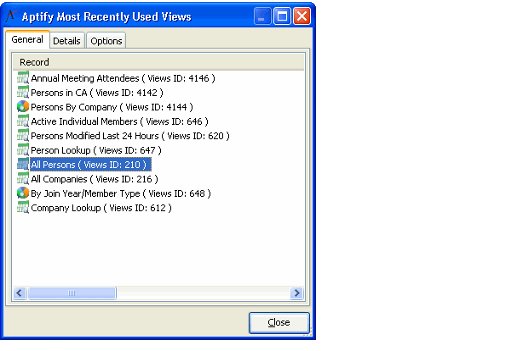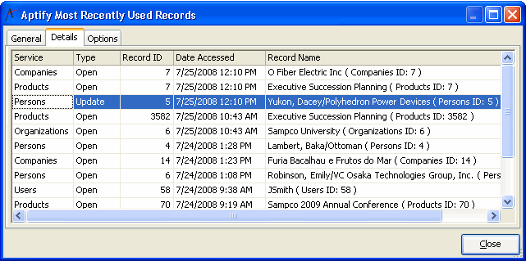Using the Desktop Client Most Recently Used Dashboard
The Aptify Desktop client main dashboard includes the Most Recently Used dashboard component. This component displays a list of records as well as a list of views that you have recently opened or updated. The component displays the most recently used items on two lists; one for recently used records and one for recently used views. The component can display up to 50 items per list. This feature provides a quick and easy method to access records and views that you open on a regular basis.
To open a recently used record, select the Most Recently Used Record tab and double-click an entry in the window to open the corresponding record. To open a recently executed view, select the Most Recently Used View tab and double-click an entry in the window to open the corresponding view.
This dashboard component is reusable and you can add it to other dashboards, as desired. See Using Digital Dashboards for more information.
Note that an administrator must enable support for Most Recently Used records and views on a service-by-service basis. Therefore, only records and views in the services that support this functionality may appear in the list. In addition, a user can further filter the list of displayed services when configuring a Most Recently Used dashboard part, see Configuring the Most Recently Used Records Component for details.
In the Aptify Desktop client, records and views from the following services can appear in the Most Recently Used list by default:
- Persons
- Companies
- Organizations
- Users
- Groups
Most Recently Used dashboard components that are set to display a caption include the following features which are available by clicking Details... in the upper right corner of the dashboard part. The available features will depend on which most recently used the list you have selected:
- General Tab: The General tab displays the list of records or views (depending on the list selected) that the current user has opened or updated since the list was last cleared. The General tab reports the following information for each displayed record or view:
- Record Name:
- For Most Recently Used Records, this is the name of the record (for example the in the figure below O Fiber Electric Inc. company).
- For Most Recently Used Views, this is the name of the view, for example, the All Persons view.
- Record Name:
- Service and ID:
- For Most Recently Used Records, this is the record's service and ID (for example, the O Fiber Electric Inc. company is Companies ID:7 in the figure)
- For Most Recently Used Views, this is the view's service and ID (for example, the All Persons view is View ID:210 in the figure)
- Details Tab: The Details tab lists the same records or views as the General tab but provides more information about when the record was last accessed:
- Service: The name of the record's or view's service.
- Type:
- For Most Recently Used Records, this field reports whether the record was opened or updated when it was last accessed by the user. (Options are Open or Update.)
- For Most Recently Used Views, this field reports Executed (to indicate that the view was recently run by the user).
- Record ID: the record's or view's ID in the specified service.
- Date Accessed: The date and time that the record or view was last opened or updated by the user.
- Record Name: The name of the record or view. This is the same information that appears on the General tab.
- Options Tab:
- Refresh Button: To see the most recent set of records or views (depending on the list selected) that you have accessed, click this button to update the Most Recently Used list without having to refresh the entire dashboard.
- Clear List: If you want to clear the records or views (depending on the list selected) from the Most Recently Used list and start over with a blank list, click this button.
- Double-click to Open: Double-click a record on the General or Details tab to open it.This option is not applicable to Most Recently Used Views. Most Recently Used Views must be opened from the Most Recently Used View list.
Copyright © 2014-2019 Aptify - Confidential and Proprietary