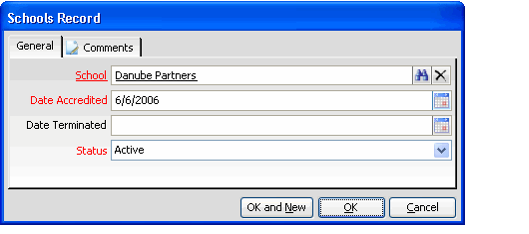/
Specifying Schools for a Curriculum
Specifying Schools for a Curriculum
Follow these steps to specify the schools that offer this curriculum:
- Click the Schools tab on the Curriculum Definitions record.
- Right-click on the gray area and select New to open a new Schools record.
- Select or enter a School name that is accredited to offer the curriculum. Schools are stored in the Companies service.
- Enter the date the school was accredited.
- If this schools loses accreditation at a later date, you can return to this record to enter the Date Terminated and change the school's Status.
- If this schools loses accreditation at a later date, you can return to this record to enter the Date Terminated and change the school's Status.
- Change the school's status, if necessary. The options are Active, Inactive, Cancelled, and Expired.
- Click OK to save and close the Schools record.
- Add additional Schools records as needed.
, multiple selections available,
Related content
Specifying Schools for a Curriculum
Specifying Schools for a Curriculum
More like this
About the Curriculum Definition Schools Form
About the Curriculum Definition Schools Form
More like this
Creating a Curriculum
Creating a Curriculum
More like this
Using the Schools Tab in Courses
Using the Schools Tab in Courses
More like this
Creating Curriculum Applications
Creating Curriculum Applications
More like this
About the Curriculum Definitions Form
About the Curriculum Definitions Form
More like this
Copyright © 2014-2019 Aptify - Confidential and Proprietary