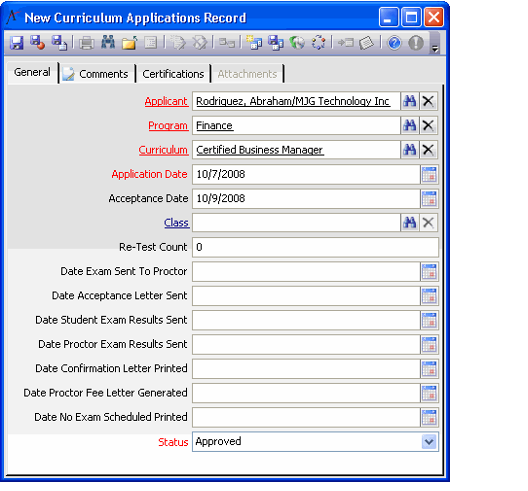/
Creating Curriculum Applications
Creating Curriculum Applications
Curriculum Application records track students who are applying for certification in a curriculum. Follow these steps to create a new Curriculum Applications record for a student:
- Open a new record from the Curriculum Applications service.
- Enter the student in the Applicant field.
- Enter the Program.
- This field links to the Curriculum Definition Categories service. See Creating Curriculum Definition Categories.
- This field links to the Curriculum Definition Categories service. See Creating Curriculum Definition Categories.
- Enter the Curriculum.
- This field links to the Curriculum Definitions service. See Managing the Curriculum Definition Service.
- This field links to the Curriculum Definitions service. See Managing the Curriculum Definition Service.
- By default, the system sets the Application Date to today's date. Modify this if necessary.
- Specify the application's Status. Standard options include Approved, On Hold, Denied, and Conditional Approval.
- Save the record.
As the student completes classes in this curriculum, the Education Management administrator can update the information on this record to track the student's progress, including linking certifications. See Linking Certifications to Curriculum Applications for more information. Also, see About the Curriculum Applications Form for information on the other fields on this form.
, multiple selections available,
Related content
About the Curriculum Applications Form
About the Curriculum Applications Form
More like this
Linking Certifications to Curriculum Applications
Linking Certifications to Curriculum Applications
More like this
Creating a Curriculum
Creating a Curriculum
More like this
Specifying Requirements for a Curriculum
Specifying Requirements for a Curriculum
More like this
Specifying Schools for a Curriculum
Specifying Schools for a Curriculum
More like this
Specifying Schools for a Curriculum
Specifying Schools for a Curriculum
More like this
Copyright © 2014-2019 Aptify - Confidential and Proprietary