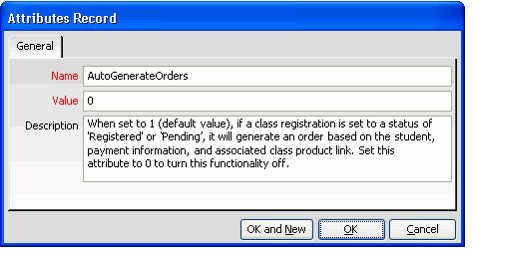/
Changing Order Save Behavior
Changing Order Save Behavior
By default, when the Class Registration wizard creates a Class Registrations record with a Status of Pending or Registered, Aptify automatically generates an Orders record for that class registration.
This behavior also applies to Class Registrations records created manually from the Class Registrations service with a Status of Pending or Registered (assuming that the product linked to the specified class has a Product Type of General).
However, an administrator can disable this behavior if not desired. Follow these steps:
- Open the Entities record for the Class Registrations service.
- Click the Configuration > Attributes tab.
- Open the AutoGenerateOrders attribute.
- Change the value from 1 to 0.
- Click OK to save and close the Attributes record.
- Save and close the Class Registrations entities record.
- Close and re-open the Aptify Desktop client to ensure that the changes take effect.
, multiple selections available,
Related content
Creating Class Registrations from an Order
Creating Class Registrations from an Order
More like this
Creating Class Registrations from an Order
Creating Class Registrations from an Order
More like this
Registering for a Class Type Class
Registering for a Class Type Class
More like this
Registering for a Class Type Class
Registering for a Class Type Class
More like this
Enabling the Class Registration Wizard
Enabling the Class Registration Wizard
More like this
Creating a Product to Associate with Courses and Classes
Creating a Product to Associate with Courses and Classes
More like this
Copyright © 2014-2019 Aptify - Confidential and Proprietary