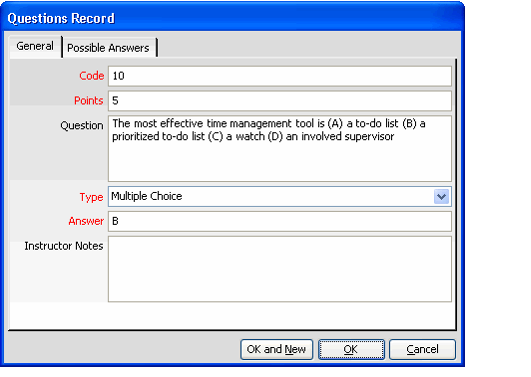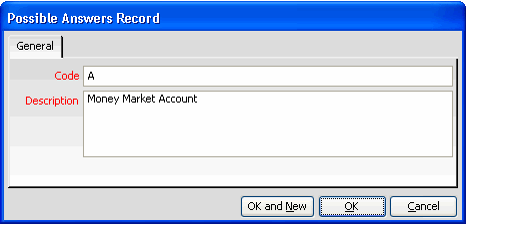/
Adding Questions to an Exam
Adding Questions to an Exam
Follow these steps to add questions to an exam:
- Click the Questions tab on the Exams record.
- Right-click in the gray area and select New to open a new Questions form.
- Enter a Code, which is generally a number to identify the question.
- Enter the number of points the question is worth in the Points field.
- Enter the question as it is displayed on the test in the Question field.
- Select the Type of question: Multiple Choice, Essay, or True/False.
- Insert the correct answer to the question in the Answer field. This is typically A, B, C, D, E, or F for Multiple Choice questions.
- If you are using the Scantron Import wizard to grade the exams, then put the answers in A-F format.
- If you are using the Scantron Import wizard to grade the exams, then put the answers in A-F format.
- Enter any Instructor Notes that pertain to this question.
- For Multiple Choice questions, click the Possible Answers tab and enter the set of possible answers to the question.
- In the Code field. enter A, B, C, etc., and then in the Description field enter the possible answer for that selection.
- In the Code field. enter A, B, C, etc., and then in the Description field enter the possible answer for that selection.
- Click OK to save and close the Questions record.
- Add additional questions as necessary.
- Save the Exams record.
- The # of Questions and # of Points fields update automatically based on the number of questions linked to the exam and their cumulative point value.
, multiple selections available,
Copyright © 2014-2019 Aptify - Confidential and Proprietary