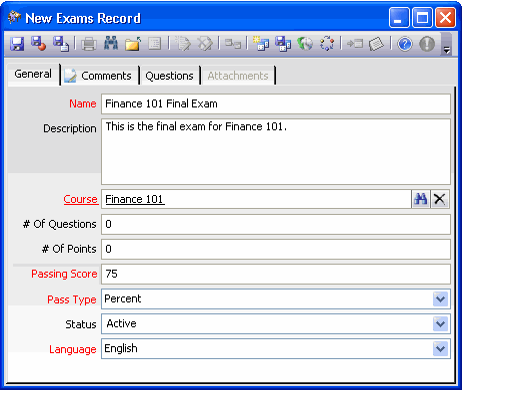/
Creating an Exam
Creating an Exam
The Exams service contains all the different course or certification exams available to the instructor for each course. Each Exams record can contain all the exam questions, possible answers, and passing scores. If the exam is distributed by a third party, the basic information for the exam is required to create a student answer sheet that determines if the student passed or failed the exam.
Follow these steps to create an Exams record:
- Open a new record from the Exams service.
- Enter a Name for the exam.
- Optionally, enter a Description of the exam.
- Enter or select the Course that can use the exam.
- Select a Pass Type option:
- Points means the number in the Passing Score field is the minimum number of points the student must earn on the exam.
- Percent of Points means the percentage in the Passing Score field is the minimum passing percent total the student must score to pass the exam.
- Enter the Passing Score point total or percent total (depending on pass type option selected).
- Modify the exam's Status and Language if necessary.
- Click the Questions tab and add the exam's questions and answers.
- The Number of Questions and Number of Points fields on the General tab are populated automatically by the system based on the number of questions and their points as listed on the Questions tab.
- See Adding Questions to an Exam for details.
- Save the Exams record.
, multiple selections available,
Related content
About the Class Exams and Assignments Form
About the Class Exams and Assignments Form
More like this
Specifying Class Exams
Specifying Class Exams
More like this
Creating an Answer Sheet
Creating an Answer Sheet
More like this
About Questions Form
About Questions Form
More like this
About Questions Form
About Questions Form
More like this
Linking Answer Sheets to a Certification
Linking Answer Sheets to a Certification
More like this
Copyright © 2014-2019 Aptify - Confidential and Proprietary