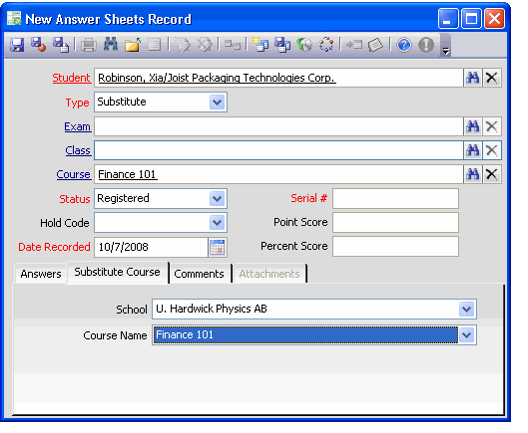/
Creating a Substitute Answer Sheet
Creating a Substitute Answer Sheet
Follow these steps to create a substitute answer sheet to provide a student with credit for having taken and passed a valid substitute course at a different school:
- Open a new record from the Answer Sheets service.
- Enter the student in the Student field. This field links to the Persons service.
- Select Substitute from the Type list.
- Regular suggests a regular exam for a class tracked in the Education Management system. See Creating an Answer Sheet for details.
- Substitute suggests the class taken is not tracked by the Education Management system but the Status (passed/failed) based on the points earned will transfer over. Therefore, by including an Answer Sheet record for the substitute class exam, the points can be transferred into the Education Management system.
- Enter the course offered by the organization for which the student took an acceptable substitute in the Course field.
- Click the Substitute Course tab.
- Select a school that offers an acceptable substitute course from the School drop-down list.
- This list displays the schools specified on the Courses record's Schools tab. See Using the Schools Tab in Courses for details.
- This list displays the schools specified on the Courses record's Schools tab. See Using the Schools Tab in Courses for details.
- Select the substitute course from the Course Name drop-down list.
- This list displays the substitute courses specified on the Schools record's Course School Substitutes tab. See Using the Schools Tab in Courses for details.
- Change the student's Status to reflect his or her completion of the substitute course,
- If using this substitute answer to transfer credit for a completed substitute course, you generally will change the Status to Passed.
- Enter a Serial # for tracking the answer sheet. This is a required field to save the Answer Sheet.
- Enter any additional information on the Comments tab.
- Save and close the Answer Sheets record.
, multiple selections available,
Related content
Creating an Answer Sheet
Creating an Answer Sheet
More like this
About the Schools Form
About the Schools Form
More like this
Specifying Class Exams
Specifying Class Exams
More like this
Linking Answer Sheets to a Certification
Linking Answer Sheets to a Certification
More like this
Creating an Exam
Creating an Exam
More like this
Using the Schools Tab in Courses
Using the Schools Tab in Courses
More like this
Copyright © 2014-2019 Aptify - Confidential and Proprietary