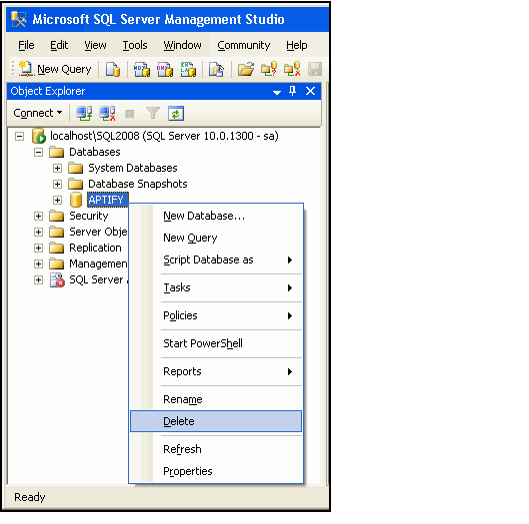/
Uninstalling the Aptify Database Server
Uninstalling the Aptify Database Server
Follow these steps to remove the Aptify database server components from a server.
- Click Start > Control Panel to open the Windows Control Panel.
- Double-click Add or Remove Programs (Windows 2003) or Programs and Features (Windows 2008) to open the Add or Remove Programs dialog.
- Select Aptify 5.5 from the list of installed programs and click Remove.
- The Uninstall wizard launches automatically.
- The Uninstall wizard launches automatically.
- When prompted, click Yes to confirm that you want to remove the program from your computer.
- When prompted that the uninstall is complete, click Finish to close the window.
- Close the Add or Remove Programs window.
- If still present on the computer, delete the Aptify folder (typically, C:\Program Files\Aptify 5.0 unless you installed the client on the server and specified a different location for the install files) to complete the uninstall process.
- Click Start > All Programs > Microsoft SQL Server 2008 > SQL Server Management Studio to open Microsoft SQL Server Management Studio.
- Enter login credentials for a system administrator account when prompted to connect to the server.
- Delete the APTIFY database from the SQL server.
- Expand the tree within the Object Explorer to open the appropriate SQL server.
- Expand that server's Databases folder.
- Right-click the APTIFY database and select Delete from the pop-up menu.
- Delete any SQL Server logins that are no longer required.
- Deleting the Aptify database does not delete the SQL Server Login for any user you created using Aptify.
- Before deleting a Login, confirm that the login is not currently being used by another database on the SQL server.
- Follow these steps:
- In the tree, expand the Security > Logins menu item for the SQL server.
- Select the user login that you want to delete and press the Delete key.
- Click OK to delete the login.
- Close Microsoft SQL Server Management Studio.
, multiple selections available,
Related content
Uninstalling the Aptify Database Server
Uninstalling the Aptify Database Server
More like this
Uninstalling the Aptify Desktop Client
Uninstalling the Aptify Desktop Client
More like this
Uninstalling the Aptify Desktop Client
Uninstalling the Aptify Desktop Client
More like this
Removing the Aptify Website
Removing the Aptify Website
More like this
Removing the Aptify Website
Removing the Aptify Website
More like this
Removing the Aptify Website
Removing the Aptify Website
More like this
Copyright © 2014-2017 Aptify - Confidential and Proprietary