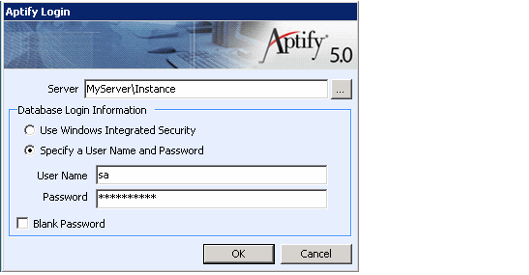/
Connecting to an Aptify Server Using the Desktop Client
Connecting to an Aptify Server Using the Desktop Client
Follow these steps to connect to an Aptify server from a computer that has the Aptify Desktop client installed:
- Launch the Aptify application, using one of the following methods:
- Double-click the Aptify icon on the Windows desktop.
- Click Start > Programs > Aptify 5.0> Aptify 5.0 > Aptify 5.0. Aptify Desktop Icon
- In the Server field, enter the name of the Aptify server.
- Select a login method within the Database Login Information section. If you have already set up one or more user accounts on the server, select Use Windows Integrated Security to connect as a trusted user (that is, the user who is currently logged into Windows), or select Specify a User Name and Password to connect as an untrusted user (and enter a user name and password).
- If this is the first time you are connecting to Aptify, log in as the system administrator (since this is the only account that exists in Aptify by default). Follow these steps:
- Select the Specify a User Name and Password option.
- In the User Name field, enter the user name for an administrative account, such as sa.
- In the Password field, enter the system administrator password for your SQL server.
An administrator can configure the appearance of the Aptify connection dialog to pre-populate one or more fields. See Administering Users and Groups for details.
- Click OK to login to the server.
- The Aptify desktop appears. The desktop's appearance will vary depending on the profile that you selected. Typically, the desktop includes the Aptify Ribbon, the Navigation Bar, the Shortcut Bar, and a main Display Window.
- Start using Aptify.
- For information on the features and functionality, see the release notes in Release Information.
- See Using the Aptify Desktop Client for information on how to navigate the Aptify desktop and perform basic functions.
- See Administering Aptify for information on how to perform administrative functions within Aptify.
- For information on a particular business application, see the topic for that application in Using Business Applications.
Copyright © 2014-2017 Aptify - Confidential and Proprietary