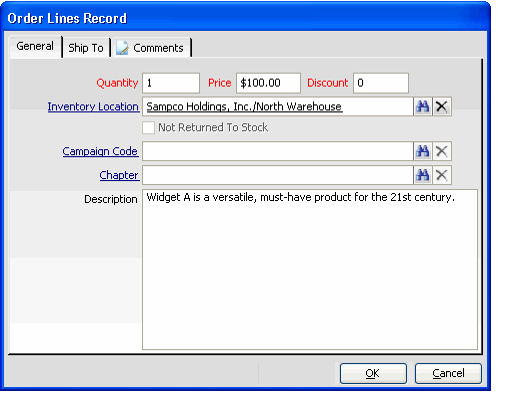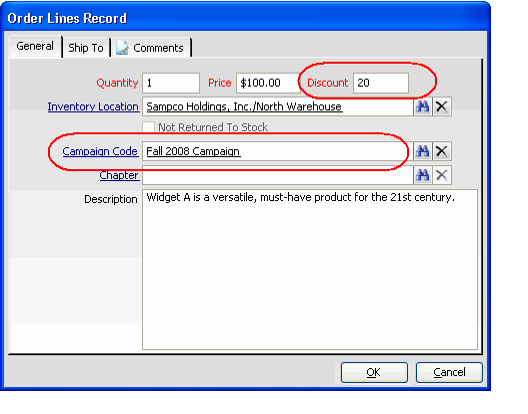/
Applying a Campaign to a Specific Order Line
Applying a Campaign to a Specific Order Line
Follow these steps to apply a campaign to a particular order line (even if a campaign has already been applied to the entire order):
- Specify the product to which you want to apply a campaign discount in the Find Product field in the Orders form's Lines area.
- Enter the Quantity that the customer wants to order.
- Click Add to create the order line.
- Double-click in the gray area to the left of the order line's line number to open the corresponding Order Lines record.
- Enter the appropriate campaign in the Campaign Code field.
- When you click off of this field, the system automatically updates the Discount field with the applicable discount rate.
- A campaign's Status must be set to In-Progress to apply price discounts, and today's date must fall within the range specified by the campaign's Start Date and End Date. Also, either the Bill To person or the Bill To company (if specified) must correspond to product discount's customer type in order to apply the discount.
- Note that the system converts all three discount types (discount amount, discount percentage, and replacement amount), to the corresponding discount percentage.
- See Adding Products and Categories to a Campaign for information on how to specify a product or category-level discounts based on an order's customer/member type.
- Click OK to save the Order Lines record and return to the main order.
- The Discount percentage appears on the order line and the system automatically recalculates the Extended price for the order line to deduct the discount.
- The Discount percentage appears on the order line and the system automatically recalculates the Extended price for the order line to deduct the discount.
- Continue processing the order as necessary.
- See Taking Orders for details.
, multiple selections available,
Related content
Applying a Campaign to an Entire Order
Applying a Campaign to an Entire Order
More like this
Applying a Campaign to an Entire Order
Applying a Campaign to an Entire Order
More like this
Applying a Campaign to an Order
Applying a Campaign to an Order
More like this
Applying a Campaign to an Order
Applying a Campaign to an Order
More like this
About Campaign Pricing
About Campaign Pricing
More like this
Specifying Product Discounts for a Campaign
Specifying Product Discounts for a Campaign
More like this
Copyright © 2014-2019 Aptify - Confidential and Proprietary