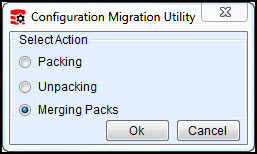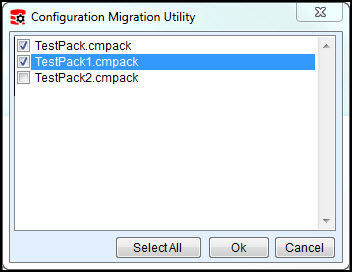Merging Configurations with the CM Tool
CM Tool First Release
This is first official release of the Aptify Configuration Migration (CM) Tool. If you have any questions or problems using the tool please contact Aptify Technical Support. Your feedback is appreciated!
Merge Packs functionality is used for merging the changes done by different developers, after unpacking their respective packs on integration server. These packs can be merged together and a single pack is created from the integration server. This topic describes the process of merging packs using the Aptify Configuration Migration (CM) Tool.
The Aptify Configuration Migration (CM) Tool must be installed on the source Aptify database server before merging configurations. See Installing the Aptify CM Tool for more details.
Best Practices When Using the CM Tool for Merging
- Run the validation rules on the pack before starting the merging action.
- If any validation rule fails, go through the solution provided for the failed rule and try to fix the issue before merging. Possible solutions are provided for most rules.
- The CM Tool provides the ability to remove unwanted entities or metadata (by deselecting the appropriate check box). If you remove any entities or metadata from the pack, be sure to run the validation rules to ensure the pack will unpacks successfully.
- See Understanding the CM Tool Validation Rules for more information about the validation rules provided with this version of the CM Tool.
- Locate and double-click the CM Tool shortcut on the desktop of your source server. The following selection dialog will appear:
- You can also open the tool by running the AptifyConfigurationMigrationUtility executable from the Aptify directory in which you installed the tool.
- Select the Merging Packs option and click OK.
- If the CM Tool is configured to automatically log into the source server (that is the username and password is already specified in the CM Tool configuration file), the CM Tool Merge Packs interface will display. If the CM Tool is not configured to automatically launch, the Aptify login dialog will appear and the below steps need to be followed.
- in the Server field, enter the name of the source Aptify database.
- In the User Name and Password fields, enter your user credentials for the Aptify system and click OK.
- Once logged in, the CM Tool Merge Packs interface displays. Review the Server and Database specified Configuration information to make sure it appropriate.
- Enter or select the location of the packs in which you want to merge in the Pack Folder field.
- The packs you want to merge should be located in the same top-level. You can pack multiple packs at once.
- Once you select the folder, a dialog will display to select the packs you want to merge, check the packs you want to merge and click OK.
- Use the Select All option to select all packs to merge.
- Use the Select All option to select all packs to merge.
- Enter the Pack Name and Pack Path information.
- This is the location and the name of the merged pack that will be created. If a pack with the same name and location already exists, an error message will display, you must specify a unique name and path.
- As you enter the name of the pack and its path, the Pack Name and Pack Path are updated in the Configuration information section.
See the Folder Selection Section in About the CM Tool Packer Interface for more information.
- If desired, you can modify the pack settings using the Tree View section. See the Tree View Section in About the CM Tool Packer Interface for details.
- On the Validation Summary tab, click Validate to test the validation rules.
- If any of the rules fail, update the packing settings to resolve the failure and re-run the validation.
- If you find that additional validation rules need to be added for testing the unpacking settings.
- See Understanding the CM Tool Validation Rules for more information.
- Click Pack to start the merging process.
- You can review the results of the packing process on the Pack Log tab.
Related content
Copyright © 2014-2019 Aptify - Confidential and Proprietary