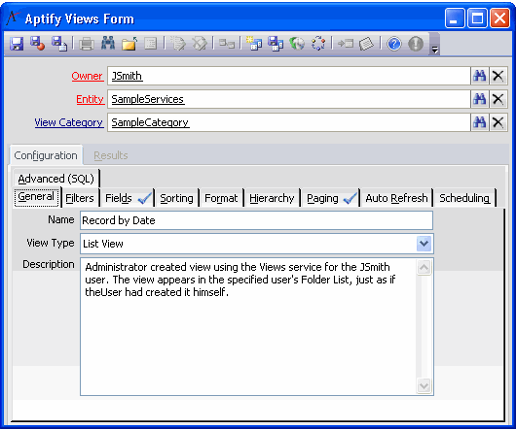Using the Views Service
Aptify provides many applications that users may add to their Aptify application folder. After adding an application to the Aptify application folder, users normally create views from the services within the applications to access data. Every view a user creates is stored in a separate Views entity that system administrators may access. The Views service allows system administrators to create or edit a view on behalf of any other registered user from a central location. The Views service is found in the Aptify Framework Administration application.
The system administrator may want to create a configured view for a given service for two or more users. The Views service allows the administrator to generate the view without having to walk the users through the necessary steps to create it on their local machines. Also, the administrator can add the view to a user's folder by specifying the appropriate folder in the View Category field.
Most views are created by the users themselves. The Views service is provided primarily for troubleshooting. However, you can choose to give some power users access to the Views entity so they can create and/or manage all views directly from the entity. The Views entity supports ViewAdministratorGroups attribute which provides access to all views to specified Groups. View Administrators have the ability to create, update and delete Views where the user is not the owner of the View.
Follow these steps to configure the ViewsAdministratorGroups entity:
- Open or create a view within the Entities service that includes the Views entity.
- Double-click the Views entry to open the entity.
- Click the Configuration tab.
- Click the Attributes sub-tab.
- Double-click the ViewAdministratorGroups entry.
- Enter the list of Groups whose members you want to make View Administrators in the Value field. Keep in mind the following:
- Use the pipe symbol (|) to separate Group names in the Value field.
- The Value field contains the Administrators group by default.
- The sa user is a View Administrator by default.
- Click OK and Save and Close the entity record.
An administrator can limit the number of records that appear in a list view. See Managing the Recordset Query Limitation for details.
Copyright © 2014-2019 Aptify - Confidential and Proprietary