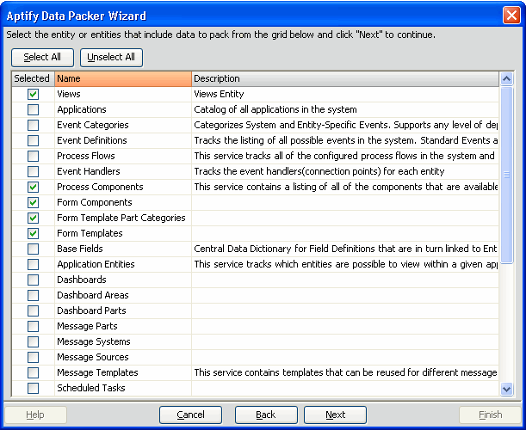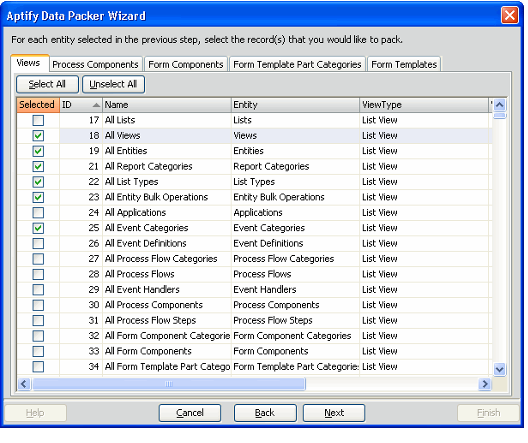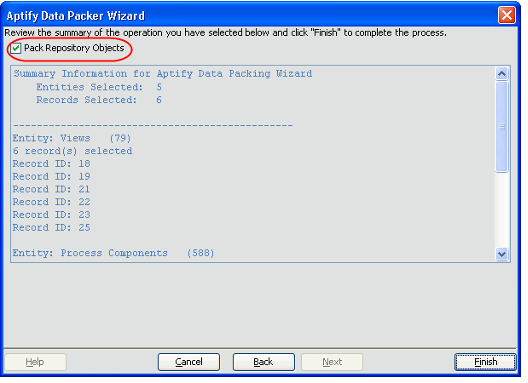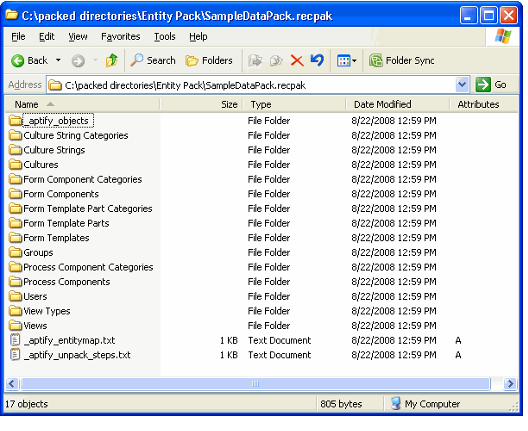/
Packing Data
Packing Data
Follow these steps to pack the data that you want to move to another server:
- Launch the Data Packer from a view of one of the services listed above.
- On the wizard's Welcome screen, click Next to continue.
- Select one or more entities whose records you want to pack and click Next.
- The wizard displays all of the entities that have the SupportsPacking attribute. See About the Packing Attributes for details.
- By default, the check box is selected in the Selected column for the entity that you launched the wizard from.
- Use the Check All button to select all of the available services.
- Use the Uncheck All button to clear the check boxes in the Selected column for all entities.
- Select the records in the selected Entities that you want to pack and click Next.
- A separate tab appears for each entity that you selected in the previous steps. All of the records in that entity appear on this tab.
- The fields are listed in the order in which they appear in the entity. However, the Filter Rule functionality has been modified to sort the Field last alphabetically when adding or modifying Filter Rule statements. A user can sort by the Field or Description fields. The direction of the sort (ascending or descending) is determined by the direction of the arrow in the right-hand corner of the column heading.
- By default, if one of the selected Entities is the entity you launched the data packing process, the records that are included in the view in which you launched the wizard are selected.
- Specify a name for the data package, and specify the network location where the files should be copied. Click Next to continue.
- You do not need to add an extension for the package name; the system will automatically add the .RECPAK extension.
- You do not need to add an extension for the package name; the system will automatically add the .RECPAK extension.
- If you want the wizard to include any Object Repository Objects referenced by a packed record, leave the Pack Repository Objects option selected. If you do not want the objects packed, clear this option.
- In general, you should clear the Pack Repository Objects option if you are only packing Views records. Views records do not generally have associated Repository Objects so removing this option reduces the complexity of the packing operation.
- In general, you should clear the Pack Repository Objects option if you are only packing Views records. Views records do not generally have associated Repository Objects so removing this option reduces the complexity of the packing operation.
- Review the packing summary and click Finish to begin the packing process.
- You can also click the Back button if you want to make changes based on your review of the packing summary.
- You can also click the Back button if you want to make changes based on your review of the packing summary.
- When prompted, click OK to confirm the packing operation.
- Click OK when the packing process is finished.
- Review and then close the processing log.
- The records you selected were added to a Recpak folder in the location you specified. The name of the folder is the package name you specified (with a .Recpak extension).
- The system packs the records you selected and their dependent records.
- If you checked the Pack Repository Objects option, the wizard adds any related Repository objects to an _aptify_objects folder.
- Each entity that has packed records has its own sub-folder in the data pack.
- The _aptify_entitymap.txt file stores a mapping of Entity IDs to the Entity Names for the Entities that are referenced in the packed records.
- The _aptify_unpack_steps.txt file determines the order in which records should be unpacked on the target server to ensure that a record is unpacked before its dependent records.
, multiple selections available,
Related content
Packing Data
Packing Data
More like this
About the Packing Attributes
About the Packing Attributes
More like this
Using the Entity Packing and Unpacking Wizards
Using the Entity Packing and Unpacking Wizards
More like this
Using the Entity Packing and Unpacking Wizards
Using the Entity Packing and Unpacking Wizards
More like this
Unpacking Data
Unpacking Data
More like this
Unpacking Data
Unpacking Data
More like this
Copyright © 2014-2019 Aptify - Confidential and Proprietary