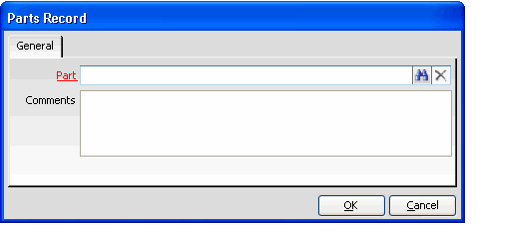/
Adding Parts to Form Templates
Adding Parts to Form Templates
- Create a new Parts record from the Part List tab on the Form Templates record.
- Select a Form Template Parts record in the Part field. Add comments if desired.
- Click OK to save the record.
- Repeat steps 1 through 3 to add additional parts to the form template.
- Alternatively, you can click OK and New in Step 3 to save the current record and open a new Parts record in one step.
- Alternatively, you can click OK and New in Step 3 to save the current record and open a new Parts record in one step.
- Use the arrow buttons on the Parts tab to reorder the parts.
- For tab parts, the order in which the parts appear in the Part List corresponds to the order in which the tabs appear on the form. (This corresponds to the Tab Index option on the Visual Designer's Aptify Form Template Properties Dialog.)
- For tab parts, the order in which the parts appear in the Part List corresponds to the order in which the tabs appear on the form. (This corresponds to the Tab Index option on the Visual Designer's Aptify Form Template Properties Dialog.)
- Save the Form Templates record.
- Close and reopen the Aptify client.
- Verify that the template is correct by opening a record from the service on which the template is based. If the template is linked to a particular organization or user, make sure to use an appropriate login so that the correct form template is viewed.
- Note that the Enabled option is reserved for future use.
, multiple selections available,
Related content
Creating a New Form Template
Creating a New Form Template
More like this
Adding Parts to Form Templates
Adding Parts to Form Templates
More like this
Use Configure Tab Feature and Visual Designer to Modify Forms
Use Configure Tab Feature and Visual Designer to Modify Forms
More like this
Use Configure Tab Feature and Visual Designer to Modify Forms
Use Configure Tab Feature and Visual Designer to Modify Forms
More like this
Adding a New Control to a Form
Adding a New Control to a Form
More like this
Creating a New Form Template
Creating a New Form Template
More like this
Copyright © 2014-2019 Aptify - Confidential and Proprietary