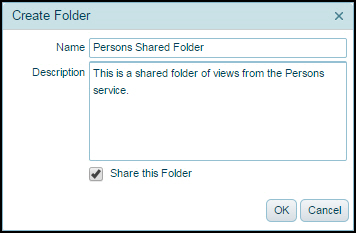About Shared View Folders in the Web Interface
This topic provides an overview of the implementation of the Shared View Folders in Aptify, and compares the functionality of the Shared View Folders in the web interface as compared to the Aptify Desktop client.
Implementation in Version 5.5.2 and up
Users can create folders and connect to a shared a folder through the Aptify web interface.
To connect to a shared folder, select the service in which you want to connect to and select the Connect to Shared Folder option from the More Actions drop-down.
To create a shared folder, select the service in which you want to create the folder and select Create New Folder from the More Actions drop-down. On the Create Folder dialog (shown below), specify a name, description, click the Share this Folder option, and then OK. You can then add views to this folder by creating them directly in the folder or opening the view’s Properties and specifying the folder name on the Advanced > Configuration tab (in the Folder field).
Implementation in Version 5.5.1
Users cannot create folders or connect to a shared a folder, though connecting to a shared folder is supported. These operations must be performed from the Aptify Desktop client. However, the views and folders you create using the Aptify Desktop client are automatically added to your profile in Aptify (by selecting the Refresh option from the View list, refreshing the browser or the next time you connect to Aptify).
Related content
Copyright © 2014-2019 Aptify - Confidential and Proprietary