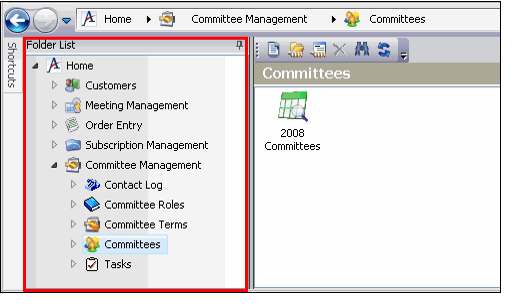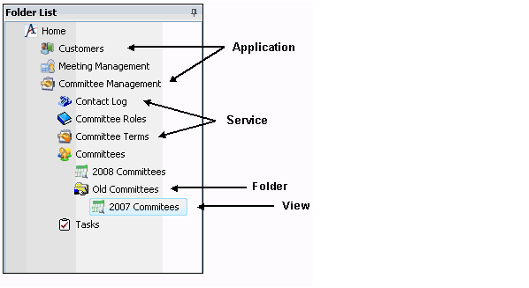Using the Desktop Client Folder List
The Folder List, which can appear as the center panel on the Aptify Desktop client, displays a tree view of all applications, services, and views available for the user. The Folder List is hidden by default for new users but you can show or hide the Folder List as needed. See Showing and Hiding the Folder List for information on changing the Folder List's location.
The Folder List displays Applications under the Home top-level heading. A user can specify which of the available applications appear in the Folder List. System administrators determine which applications are available to the user. See Applications and Services for detailed information on Applications.
The Folder List displays Services under the Application headings. These services contain data of a specific type and are logically grouped together. See Applications and Services for detailed information on Services.
Finally, the Folder List displays the available Views and View Folders under the Service headings. The system also displays the list of views and folders in the main Display Window when a service heading is selected in the Folder List. See Using List Views for detailed information on Views.
To expand a node in the Folder List, click the plus (+) sign to the left of the item heading. To collapse a node, click the minus (-) sign to the left of the item heading. To select a node, click within the item heading. The item's corresponding window opens in the main display window (see Using the Desktop Client Display Window).
Note that expanding and collapsing a node does not select that item. You have to click on the item heading to select it.
Related content
Copyright © 2014-2019 Aptify - Confidential and Proprietary