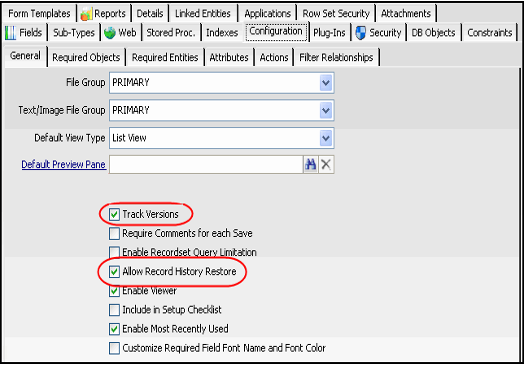Enabling and Disabling Record History
Aptify uses the Record History feature to provide a complete revision tracking system for all records in the database. Record History maintains information about each version of a record, including what changes were made and who made them. Enabling the optional Allow Record History Restore feature can also give users the ability to restore previous versions of a record. This functionality is accessed by clicking the Record History button in a record's Data Control Bar (that is, the buttons along the top) or by right-clicking within a view and selecting Record History from the pop-up menu. See Using the Record History Button for more information.
While Record History provides valuable information about the versions of a record, it does increase the size of the Aptify database on your database server. Aptify recommends that you not enable Record History for all entities but that you limit it specifically to those entities you want to track to conserve disk space.
Note that in some cases it may be undesirable to allow users to restore previous version of a record. Therefore, by default, Aptify disables the Allow Record History Restore option for certain entities. See Entities That Do Not Support Record History Restores for a list of core Aptify entities that do not support Record History restorations by default.
An administrator can enable or disable Record History and Record History Restore support on a per-entity basis. For new entities, both Record History and Record History Restore support are enabled by default.
Follow these steps to enable or disable Record History and Record History Restore support for an entity:
- Open the Entities record for the entity that you want to modify the Record History setting.
- Click the Configuration tab.
- Locate the Track Versions option at the bottom of the form.
- This is the field that controls Record History. When selected, Record History is enabled. When cleared, Record History is disabled.
- This is the field that controls Record History. When selected, Record History is enabled. When cleared, Record History is disabled.
- Select or clear the Track Versions options as necessary to enable or disable Record History.
- Locate the Allow Record History Restore option.
- This is the field that controls the ability for a user to restore previous versions of a record.
- Note that the Allow Record History Restore option is not applicable when the Track Versions option is cleared.
- Select or clear the Allow Record History Restore option as necessary to allow or prohibit Record History Restores.
- Save and Close the Entities record.
- When prompted, click OK to regenerate the entity's SQL server database objects.
Entities That Do Not Support Record History Restores
In certain cases, such as records that are involved in financial transactions, it may be undesirable to allow users to restore previous version of a record. Therefore, Aptify clears the Allow Record History Restore option by default for the following entities:
- Advertising Insertion Orders
- Batches
- Booths
- Bulk Orders
- Cash Control Batches
- Class Registrations
- Commission Payments
- Donor Advised Fund Allocations
- Orders
- Payments
- Pledges
- Product Inventory Ledger Entries
- Scheduled Transactions
- Standing Orders
- Subscriptions
Related content
Copyright © 2014-2019 Aptify - Confidential and Proprietary