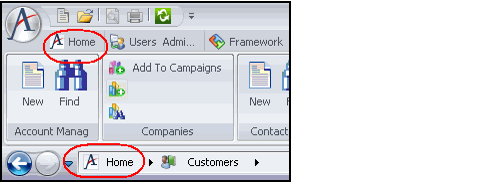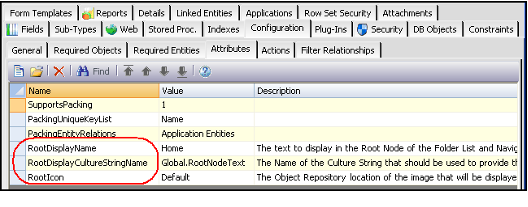/
Changing the Home Tab Text and Icon
Changing the Home Tab Text and Icon
In a standard Aptify installation, the main application display page is referred to as Home. The word Home and an Aptify icon appear in several areas of the desktop, including as the first tab in the Aptify Ribbon and as top-level node in the Navigation Bar and Folder List.
However, in certain cases, an organization may prefer to use a different term and/or icon to identify the main page. To modify the term and image, an administrator can configure a set of entity attributes in Aptify, as described below:
- Open the Applications record in the Entities service.
- Click the Configuration > Attributes tab.
- Configure the following attributes as desired to change the name and appearance of the Home heading:
- RootDisplayName: This attribute specifies the text to display in the root node of the Aptify Ribbon, Navigation Bar, and Folder List, unless the RootDisplayCultureStringName attribute exists and its value is not UseRootDisplayName. Otherwise, the value of that attribute will be used to provide the localized value for the root node display name.
- RootDisplayCultureStringName: The Name of the Culture String that provides the localized text to display in the root node of the Aptify Ribbon, Navigation Bar, and Folder. If localization is not required, the value should be set to UseRootDisplayName. See Using Localization Administration for information on localizing the Aptify interface and working with Culture Strings.
- RootIcon: The Object Repository location of the image that will be displayed to the left of the root node's display name in the Aptify Ribbon, Navigation Bar, and Folder List. The image dimensions should be 16x16 pixels. The format of the Object Repository Location should be in the format [Package Name].[Object Name]. A value of Default will use the standard Aptify image. See Administering Object Repository Objects for more information on working with Object Repository Objects.
- RootDisplayName: This attribute specifies the text to display in the root node of the Aptify Ribbon, Navigation Bar, and Folder List, unless the RootDisplayCultureStringName attribute exists and its value is not UseRootDisplayName. Otherwise, the value of that attribute will be used to provide the localized value for the root node display name.
- Save and close the Applications entity record.
- Close and reopen Aptify. The changes you specified should now appear in the Aptify Desktop client.
Related content
Changing the Home Tab Text and Icon
Changing the Home Tab Text and Icon
More like this
Creating Aptify Applications
Creating Aptify Applications
More like this
Creating Aptify Applications
Creating Aptify Applications
More like this
Defining Desktop Client Application Ribbons
Defining Desktop Client Application Ribbons
More like this
Defining Desktop Client Application Ribbons
Defining Desktop Client Application Ribbons
More like this
Using the Desktop Client Ribbon
Using the Desktop Client Ribbon
More like this
Copyright © 2014-2019 Aptify - Confidential and Proprietary