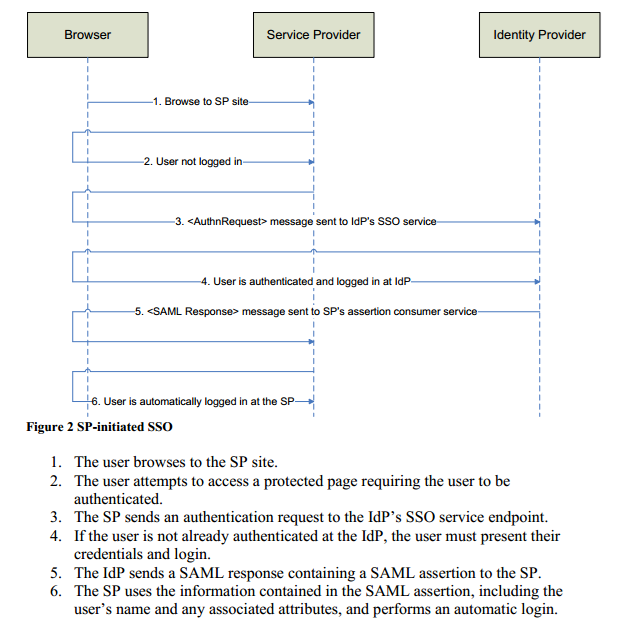SSO Documentation for Classic e-Business
Introduction
SAML (Security Assertion Markup Language) 2.0 SSO (Single Sign-On) minimizes the number of times a user has to login to various websites. It does this by having the user manually login to one site (called the identity provider or IDP) and then automatically logs the user into one or more other sites (called service providers or SPs), without having to provide credentials. A trust relationship must exist between the identity provider and the service providers, such that the Service providers trust that the identity provider has authenticated the user. SAML 2.0 supports two single sign-on flows:
- IDP - Initiated SSO
- SP - Initiated SSO
SAML SSO Configuration for Classic e-Business
- Perform the below steps only if the SAML SSO Log and SAML SSO Service Provider services are not visible under e-Business application.
- Unzip SAML SSO Folder, notice three sub-folders under it namely:
- Deployment
- Sample service provider site
- Z-internal Only
- Go to Desktop application's → Framework application. Under Entities services, find Install Entities Wizard.
- Open Install Entities Wizard and select Aptify Definitions Database, click Next and select BaseDatabase as Aptify for Entities.
- In the step no 3 of the wizard, select Entity Pack and then select SAMLSSOLogs_c.entpak, click Next twice and finish the wizard.
Perform the same steps for SAML SSOSericeProviders_c.entpak. - Go to Process Pipeline Application, select Process Flow Service and then select Data Un-Packer wizard from the tool bar, the Data Un-Packer Wizard opens.
- Click Next and give the directory a name as shown in the image below.
- Click Next and select the checkbox as shown below, then click Next.
- Verify Upgrade Existing Records and Unpack Repository Objects checkbox are selected and click Finish.
- Reopen Smart Client and verify that the below services are visible.
- Open New SAML SSO Service Provider record and add below details.
Name: SAML_SSO_ClassicEbiz
Issue Name: ClassicEbizSSO
Assertion Consumer Service URL: https://aptify.precrowdwisdom.com/diweb/gateway
Single Logout Service URL: https://aptify.precrowdwisdom.com/diweb/signoff
Public Key:
-----BEGIN CERTIFICATE-----MIIF1zCCA7+gAwIBAgIJAO7bFs87n8vCMA0GCSqGSIb3DQEBCwUAMIGBMQswCQYDVQQGEwJVUzELMAkGA1UECAwCRkwxFzAVBgNVBAcMDlN0LiBQZXRlcnNidXJnMRgwFgYDVQQKDA9Db21tdW5pdHlCcmFuZHMxFDASBgNVBAsMC0Nyb3dkV2lzZG9tMRwwGgYDVQQDDBNDV19TQU1MX1NFTEZfU0lOR0VEMB4XDTIwMDQyMDE4MTA0N1oXDTQwMDQxNTE4MTA0N1owgYExCzAJBgNVBAYTAlVTMQswCQYDVQQIDAJGTDEXMBUGA1UEBwwOU3QuIFBldGVyc2J1cmcxGDAWBgNVBAoMD0NvbW11bml0eUJyYW5kczEUMBIGA1UECwwLQ3Jvd2RXaXNkb20xHDAaBgNVBAMME0NXX1NBTUxfU0VMRl9TSU5HRUQwggIiMA0GCSqGSIb3DQEBAQUAA4ICDwAwggIKAoICAQC/ymabmUzlziPRelAg7RuMhF/Oto7NLhm305oNK7kLlb6zYpuQv0POn0TBXJXOIL21VZIdFcDw8lfOCV1kja7WUYA7W7BUwd+4wtfDR4Kj3LNuTME3BjqU+C1sKvgFTko8wPi0iuagZkNuwDx3Zz6FGydGQxPVQZIilrT22HSp+pSxA4Ydb2ijY44waGnt2gI/NRsNx00rrWV0+H5FOd/l34ofLjm/fhuztYkiduxLjj8jXLrO41E0K0vY2V/mkhiJAnb8mg3xC+0RF2s1gamCEOyrUBK0I0pzZ1sDQEvleVrz/eA/bjUZJ9Sxa+VLqUxPjS+T5JHk9LGNAUsZEqaUmegy9RGMDQfq1cx9ZB9lmDBVRoh4i1EU39uHPWnf06sECuM3gHsBH3x9GxiQE5uX19t0fp0ZqIdcqm/eH9RYaza4lbU5ZoWTBnrMK07UEp7TDCQVDtn/c4LioBuLxB5FZXiBTYGC6dCKtjhjAP3FUCU6bteewA0xaRvdMdEUsBHtv8UDVq+duW27GGEEUGWJczAOUadaeAcj3oQFXv7Lpvmya1nwlmJx28fqkZ+AifIg6WsZBbPTLFctevOdjkzxBr9BYQC/a0AyNJbWDixqeEMU110qft/xYLeXT6vtz8043ZddzbA/1gotifurxezbgSfIT8EIX/2/qQXZZrqgLwIDAQABo1AwTjAdBgNVHQ4EFgQUtx6jFw9De0+3EAjez4McAyJfGpMwHwYDVR0jBBgwFoAUtx6jFw9De0+3EAjez4McAyJfGpMwDAYDVR0TBAUwAwEB/zANBgkqhkiG9w0BAQsFAAOCAgEAMUY6OJIzzH4C9DsZKYFkAGobFMGobK/UXA75+k9SIbU7PJ7iznoclEIu/2v31LAXVsLhrLGXs4NFt42H1ZQRAboKaXybC2/biRmkw3lYefeNL3vylbp14M54G3REayT4ZR8GVIxqW7c1eJ8Vb6Xpp5RC/UjajnwSMhnIw91Hj+d/Y3YXOMo+EfeYG5CakU8CE3oQV9csuVo2qS9rLZ8E6DiJtvO643b1HvhFrZax6waD/R+hn4IVB8jkoFSd/9zudNP6S11sj3k1Hu03Tvpd1H3npMJhFN8xMmLllenfMHM3ay2aV1szsJ18QLwz8dQTI55X1SsSxvGSrQwIeVfW9a/xRiYyc4jTR2fBmBC/Qnn8nAFNZevO8NKF3cAxKxBipuArj/qDCjcu/DSF327epayzaJbDO5OraUsYeYjqKCF74P7yw/2hbj6orWJJJKyhDaIsfzZsZX3cdlJfmc5/pqN7+SBjZRM8uo7DKFXqfkGgM152kVOz5fxW6Xz7TBKGC6dk2nm4tjpNxOItKABgpT+Lg2DhqUcmqoo4sEfdE1i1t88/CWB+W1EnenCbfE9HdR8A4ZV+wXbmYMGIfnUHUUHJ0wcIsbN8pkBNTmAsiil9tNBh4gBj7uiOcM61ZYcp321E0fU4QtJXWb6mkV9Ev3+V7xlU5iDlbmcvh1AXc5M=
-----END CERTIFICATE-----
Assertion Attribute DB Object: spGetSAMLAssertionAttributes__c
- Refer idp.cer certificate file for more information.
- Dump sp.pfx file into website hosting path.
- Click Misc tab and enter the link, for example https://azudevapt200003.aptify.com/EbizNonCMS/Login.aspx
Related content
Copyright © 2014-2019 Aptify - Confidential and Proprietary