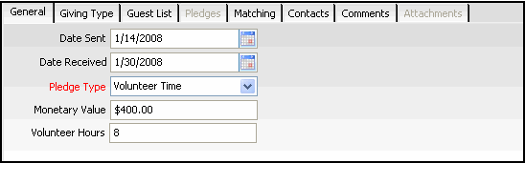/
Recording Volunteer Time Pledges
Recording Volunteer Time Pledges
Some organizations track the time donated by volunteers who assist with a fundraising campaign or other organization activities.
Follow these steps to create a pledge to track volunteer time:
- Open a new record from the Pledges service.
- You can also open new Pledges record from Fundraising Campaigns or Fundraising Campaign Solicitors records.
- You can also open new Pledges record from Fundraising Campaigns or Fundraising Campaign Solicitors records.
- Select Individual Pledge or Corporate Pledge.
- For an individual pledge, enter a Contributor.
- For a corporate pledge, enter a Company and a Contact.
- Enter the fundraising campaign in the Campaign field.
- All pledges must be associated with a campaign. If some pledges are not applicable to any campaign, Aptify recommends that you create a Miscellaneous campaign to which these types of pledges can be linked.
- All pledges must be associated with a campaign. If some pledges are not applicable to any campaign, Aptify recommends that you create a Miscellaneous campaign to which these types of pledges can be linked.
- If this prospect has an assigned solicitor, enter that person in the Solicitor field.
- Select the Source for the pledge from the drop-down list.
- Select the current Stage for the pledge from the drop-down list.
- The options in this list correspond to the records in the Pledge Stages service (see Creating Pledge Stages).
- Typically, a pledge starts out in a verbal stage and later changes to a written stage once confirmed.
- If the contributor does not want to be included in donor lists that can be generated from the Pledge service reports, clear the Show in Donor List option. Otherwise, leave this option selected.
- If the contributor is a VIP donor, select the VIP option.
- On the General tab, enter the Date Sent and Date Received for the pledge.
- Change the Pledge Type to Volunteer Time.
- Enter the estimated Monetary Value of the donated time.
- Enter the number of hours donated in the Volunteer Hours field.
- Specify Giving Type information, if desired. See Specifying Giving Type for details.
- Specify Guest List information, if applicable. See Specifying Guest Lists for details.
- Specify Pledge Contacts, if desired. See Specifying Pledge Contacts for details.
- Save and close the Pledges record.
- Modify the pledge as needed to reflect any changes in the donor's pledge before it becomes confirmed.
- Once the donor has confirmed the pledge, change the pledge's Stage to a stage that corresponds to the Written base stage. This locks down the pledge and prevents any further changes.
, multiple selections available,
Related content
Recording Volunteer Time Pledges
Recording Volunteer Time Pledges
More like this
Recording Cash Pledges
Recording Cash Pledges
More like this
Recording Payment of Unpledged Contributions
Recording Payment of Unpledged Contributions
More like this
Recording Gifts In Kind Pledges
Recording Gifts In Kind Pledges
More like this
Recording Payments of Open Pledges
Recording Payments of Open Pledges
More like this
Creating Giving Categories
Creating Giving Categories
More like this
Copyright © 2014-2017 Aptify - Confidential and Proprietary