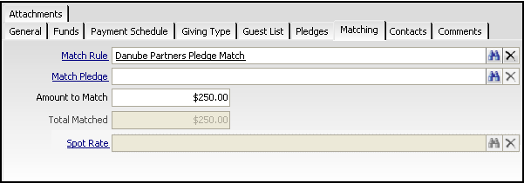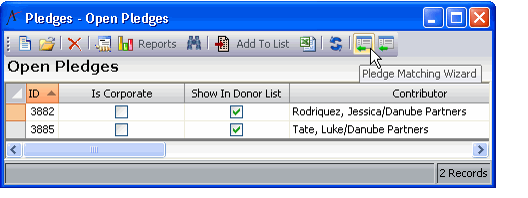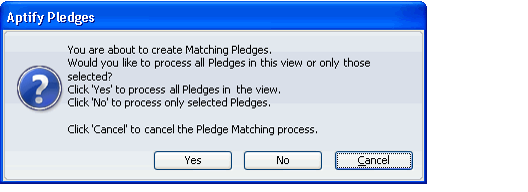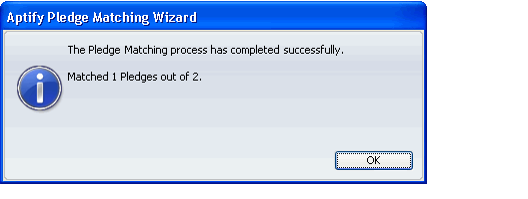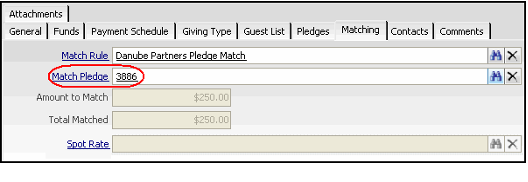Matching Cash Pledges
When a Pledge is saved as written, Aptify automatically determines if it qualifies for matching based on its Fundraising Campaign's available Campaign Match Rules.
If a match is found, Aptify automatically calculates the amount of the pledge match (if the match's calculation type is something other than Manual) and updates the information on the pledge's Matching tab.
Note to Administrators
If your organization's matching logic requires additional criteria beyond the scope of the standard matching infrastructure, a developer can write a match pledges plug-in to implement organization-specific functionality. When using your own match pledged object, replace the default Pledge Match Object (found on the Plug In tab of the Pledges entity) with your own match pledged object. See Adding Plug-Ins to an Entity for information on specifying plug-ins.
In the example shown in figure, the system automatically determined that the Danube Partners Pledge Match applies to this pledge and calculated the matching amount at 50% of the pledge, or $250. A user can override the amount of the matching pledge if needed by modifying the value in the Match Amount Actual field. (If the pledge matched a Campaign Match Rules with a Manual calculation type, the calculated match amount is zero. In this case, enter the match amount in the Match Amount Actual field.)
- Note that the Amount to Match and Total Matched fields are expressed in the currency type of the match rule.
To convert the pledge's matching details into a new Pledge, run the Pledge Matching wizard.
Follow these steps:
- Create or open a view of the Pledges service that contains the pledge or pledges for which you want to generate match Pledges.
- Select one or more pledges you want to match.
- If you do not select any pledges, the wizard will process all pledges in the view.
- If you do not select any pledges, the wizard will process all pledges in the view.
- Click the Pledge Matching Wizard icon in the toolbar.
- When prompted, click Yes to process all pledges in the view or No to process only the pledges selected prior to launching the wizard.
- If you did not select any pledges prior to launching the Wizard, a different message appears. In this case, click OK to process all records in the view.
- If you did not select any pledges prior to launching the Wizard, a different message appears. In this case, click OK to process all records in the view.
- When the wizard is finished, review the results of the matching process and click OK.
- If desired, open a Pledges record that was just matched and click the Matching tab. The Match Pledge field specifies the ID of the new Pledges record that the wizard created for the match amount.
- If the pledge was made in a different currency than the match rule, a Currency Spot Rate is used to calculate the Amount to Match and Total Match fields equivalent in the match rule's currency. This Currency Spot Rate is then populated in the Spot Rate field.
- Note that once a pledge has been matched, the Amount to Match field is disabled.
- Open the new Match Pledge created by the wizard and modify as necessary.
- Pledges created by the Pledge Match wizard are saved as one time cash pledges with a Verbal stage. Once finalized, you need to update the pledge to a written stage. See Marking a Pledge As Written for details.
Related content
Copyright © 2014-2017 Aptify - Confidential and Proprietary