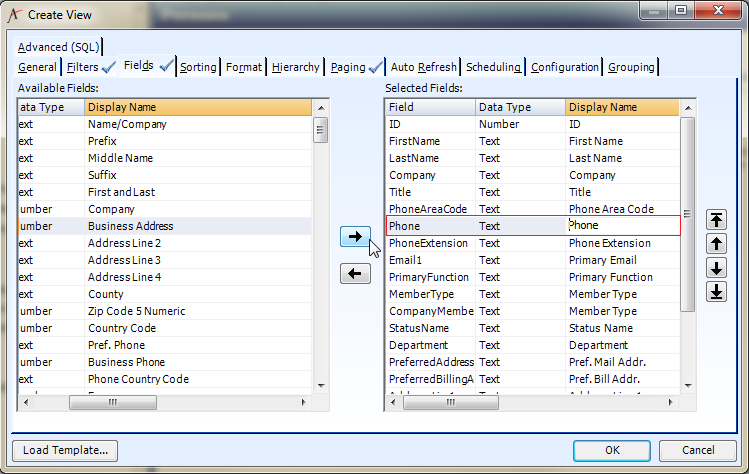Changing the Display Name of a Field
A field's Display Name appears in the column heading above the list of records in a view. The default display name is the Display Name of the field in the particular service. You can change the display name that appears within the view as necessary, following these steps:
- Click on View Properties.
- Click the Fields tab.
- The default display names are listed in the Display Name column in both the Available and Selected lists.
- The default display names are listed in the Display Name column in both the Available and Selected lists.
- From the Selected Fields window, place the cursor in Display Name column of the field whose display name you want to change
- Enter the new display name for this field.
- Update the display name for any other fields in the view.
- When finished, click OK to close the View Properties dialog and run the view.
Confirm that the new Display Name appears in the view.
Display Name changes only affect the name that is displayed in the view and will have no effect on the actual field name in the database.
Copyright © 2014-2019 Aptify - Confidential and Proprietary