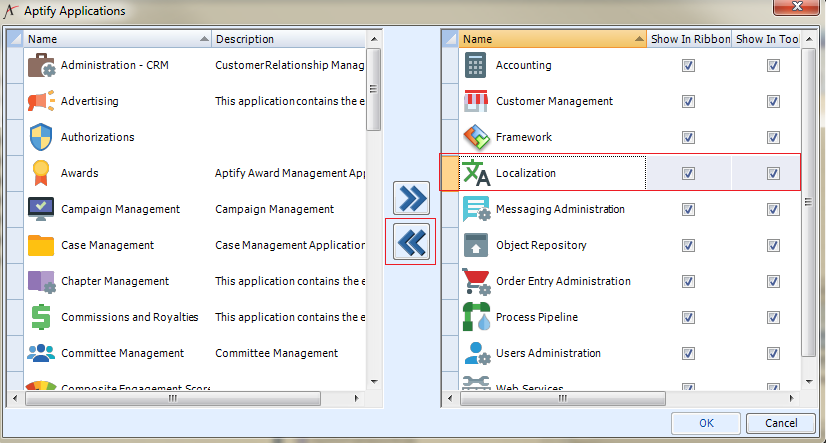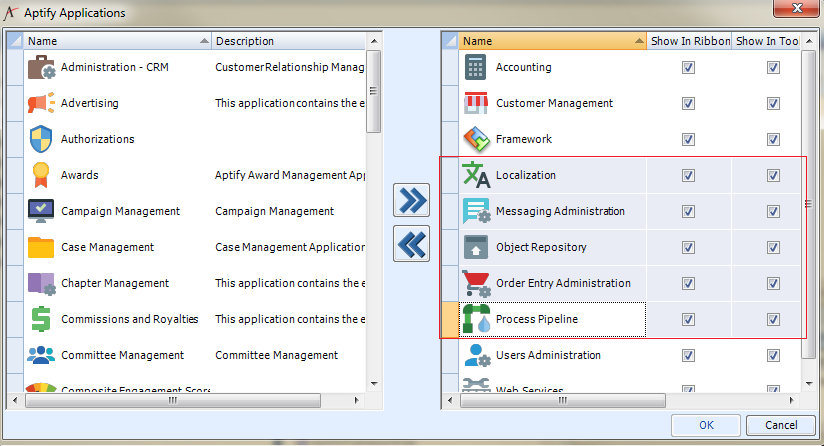Removing an Application
This topic describes how to remove an application from a user's profile.
Perform the following steps to remove an application to your profile using the Desktop client:
- Open the Application dialog using one of the following methods:
- Click the Aptify button and select Applications from the pop-up menu.
- From the Navigation Bar, right-click the Home heading and select Applications from the pop-up menu.
- From the Folder List, right-click the Home heading and select Applications from the pop-up menu.
- The Applications dialog appears. This dialog contains two columns:
- The left-hand column lists the applications that are available to the user but are not currently in the user's profile.
- The right-hand column lists the applications that are currently in the profile.
- In the right-hand column, locate the Application that you want to remove.
- You can perform a keyboard search to find a particular application. To do so, select the column in the right-hand window and type the first characters in the name of the application you are searching for. When a match exists, the selection will change to that row.
- If you cannot read an Application's name, widen the Name column by dragging the line between Name and Description in the header.
- Select the application and click the double left arrow (<<). The application moves to the available applications list.
- Repeat steps 2 and 3 as necessary until all desired applications have been removed from the installed list.
- You can also move more than one application at a time by holding down the CTRL or SHIFT key when selecting multiple applications.
- You can also move more than one application at a time by holding down the CTRL or SHIFT key when selecting multiple applications.
- Click OK to close the Applications dialog box.
- The removed applications no longer appear in the Folder List or Aptify menu.
See Using the Application Context Menu for information on the options that are available when right-clicking an Application in the Navigation Bar and Folder List.
- The removed applications no longer appear in the Folder List or Aptify menu.
Copyright © 2014-2019 Aptify - Confidential and Proprietary