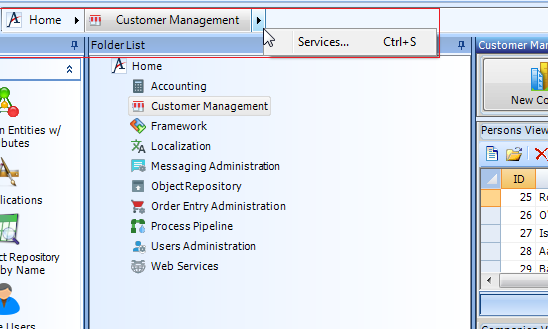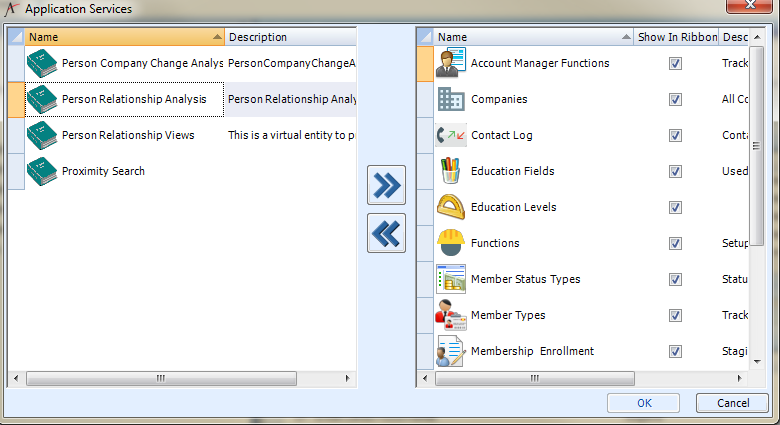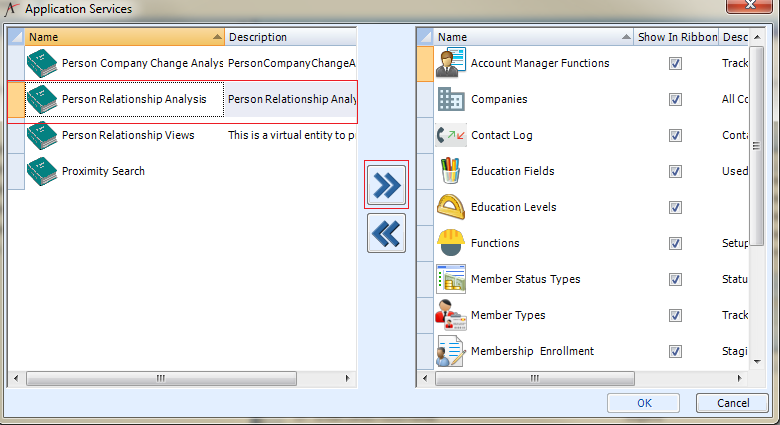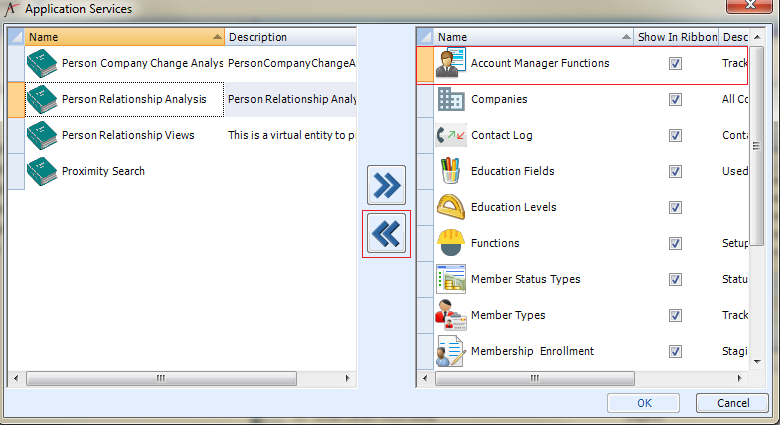Adding and Removing Services
- Within the Navigation Bar, select the Application that contains the Service(s) you wish to add or remove from your profile.
- Right-click the Application and select Services... from the pop-up menu.
- The Services dialog appears. This dialog contains two columns:
- The left-hand column lists the services that are available to the user but are not currently displayed in the Folder List.
- The right-hand column lists the services that currently appear in the Folder List.
- Perform one of the following steps:
- To add a service to your profile, select the service in the left-hand column and click the double right arrow (>>) to move the selected service to the Installed Services column. You can also move more than one service at a time by holding down the CTRL or SHIFT key when selecting multiple services. The service will appear on the Application's Ribbon tab by default. If you do not want the application to appear, clear the Show in Ribbon option. See Using the Desktop Client Ribbon for more details.
To remove a service from your profile, select the service in the right-hand column and click the double left arrow (<<) to move the selected service to the Available Services column. You can also move more than one service at a time by holding down the CTRL or SHIFT key when selecting multiple services.
Note Concerning Keyboard Search
You can perform a keyboard search to find a particular service. To do so, select the column in the left or right-hand window (depending on if they want to add or remove a service) and type the first characters in the name of the service you are searching for. When a match exists, the selection will change to that row.
- To add a service to your profile, select the service in the left-hand column and click the double right arrow (>>) to move the selected service to the Installed Services column. You can also move more than one service at a time by holding down the CTRL or SHIFT key when selecting multiple services. The service will appear on the Application's Ribbon tab by default. If you do not want the application to appear, clear the Show in Ribbon option. See Using the Desktop Client Ribbon for more details.
Click OK to close the Services dialog box.
See Using the Service Context Menu for information on the options that are available when right-clicking a Service in the Navigation Bar and Folder List.
Related content
Copyright © 2014-2019 Aptify - Confidential and Proprietary