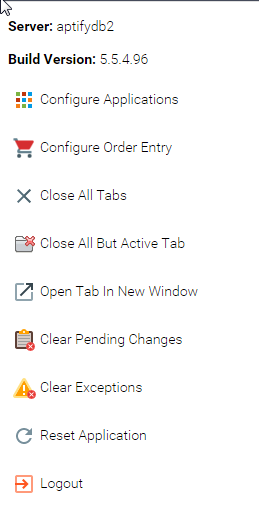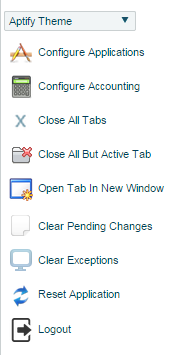Clicking the Settings Button displays a drop-down list of additional functionality that can be performed in the Aptify web interface.
The Settings Button drop-down list includes functionality to perform the following, broken down by release:
| Release | Description |
|---|
| Aptify 5.5.4 | - Server: Identifies the name of the current server.
- Build Version: Identifies the build number of the Aptify web interface.
- Configure Applications: Opens the Applications selection dialog.
- Configure (Application Name): Opens the Services selection dialog for the application selected in the Application and Services menu. This option only appears if you have an application selected in the Applications and Services menu.
- Close all Tabs: This action closes all open tabs.
- Close All But Active Tab: This action closes all tabs except the tab that is active or selected.
- Open Tab In New Window: Selecting this option opens the currently displayed tab in a new browser window.
- Clear Pending Changes: This option clears any pending changes that your local session tracked while offline from the main system. See Viewing User Login Status (Online or Offline) and Pending Changes for additional details.
- Exceptions: This action opens the Exception viewer in a new browser window. This action is available when there is an active error on the system.
- Clear Exceptions: This option clears the Exceptions list.
- Reset Application: This option refreshes your session and clears any locally stored data.
- Logout: This option ends your Aptify web interface session and logs you out of Aptify.
|
| Aptify 5.5.3 | - Available Themes List: Provides list of available themes. See Modifying Themes in the Web Interface for more details.
- Configure Applications: Opens the Applications selection dialog.
- Configure (Application Name): Opens the Services selection dialog for the application selected in the Application and Services menu. This option only appears if you have an application selected in the Applications and Services menu.
- Close all Tabs: This action closes all open tabs.
- Close All But Active Tab: This action closes all tabs except the tab that is active or selected.
- Open Tab In New Window: Selecting this option opens the currently displayed tab in a new browser window.
- Clear Pending Changes: This option clears any pending changes that your local session tracked while offline from the main system. See Viewing User Login Status (Online or Offline) and Pending Changes for additional details.
- Clear Exceptions: This option clears the Exceptions list.
- Reset Application: This option refreshes your session and clears any locally stored data.
- Logout This option ends your Aptify web interface session and logs you out of Aptify.
|
| Aptify 5.5.2 | - Available Themes List: Provides list of available themes. See Modifying Themes in the Web Interface for more details.
- Configure Applications: Opens the Applications selection dialog.
- Configure (Application Name): Opens the Services selection dialog for the application selected in the Application and Services menu. This option only appears if you have an application selected in the Applications and Services menu.
- Close all Tabs: This action closes all open tabs.
- Close All But Active Tab: This action closes all tabs except the tab that is active or selected.
- Open Tab In New Window: Selecting this option opens the currently displayed tab in a new browser window.
- Clear Pending Changes: This option clears any pending changes that your local session tracked while offline from the main system. See Viewing User Login Status (Online or Offline) and Pending Changes for additional details.
- Clear Exceptions: This option clears the Exceptions list.
- Reset Application: This option refreshes your session and clears any locally stored data.
- Logout This option ends your Aptify web interface session and logs you out of Aptify.
|
| Aptify 5.5.1 | - Available Themes List: Provides list of available themes. See Modifying Themes in the Web Interface for more details.
- Configure Applications: Opens the Applications selection dialog.
- Configure (Application Name): Opens the Services selection dialog for the application selected in the Application and Services menu. This option only appears if you have an application selected in the Applications and Services menu.
- Close all Tabs: This action closes all open tabs.
- Close All But Active Tab: This action closes all tabs except the tab that is active or selected.
- Open Tab In New Window: Selecting this option opens the currently displayed tab in a new browser window.
- Clear Pending Changes: This option clears any pending changes that your local session tracked while offline from the main system. See Viewing User Login Status (Online or Offline) and Pending Changes for additional details.
- Clear Exceptions: This option clears the Exceptions list.
- Reset Application: This option refreshes your session and clears any locally stored data.
|