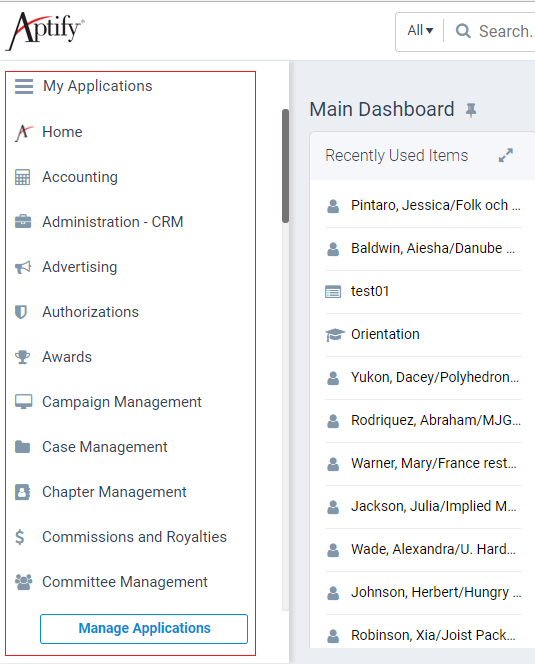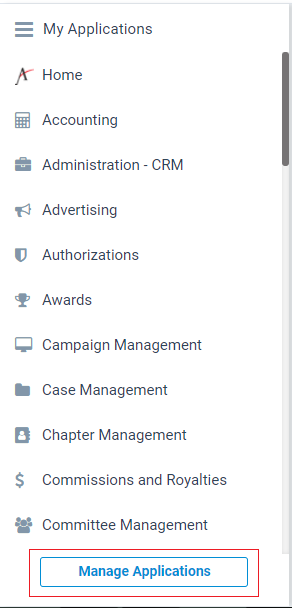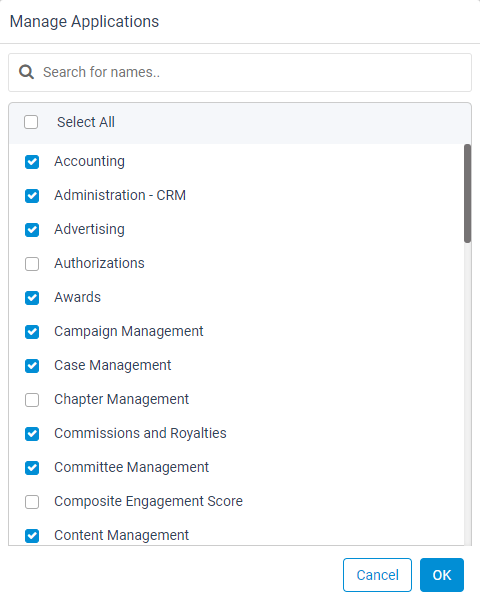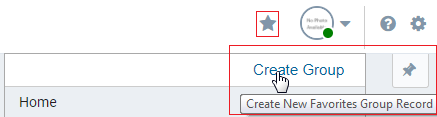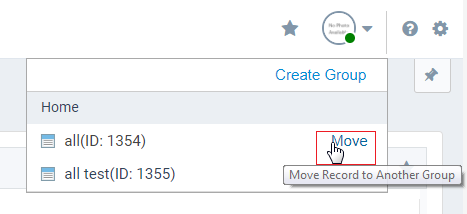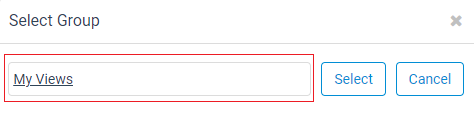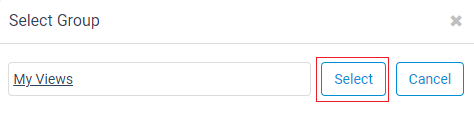Using the Applications and Favorites Menu
The 'Applications' can be accessed from the 'Left Pane' by clicking the 'Show Folder List' button located on the left side below the main toolbar. The 'Favorites Menu' can be opened in the top right side by clicking the 'Favorites' icon on the main toolbar. In the Applications menu, users can view and select the applications and their related services. This menu can be maximized with the slideout icon located in the left pane. Users can make their selection from the applications menu, and then allow it to hide (minimize) by clicking the slideout icon again.
The use of the Applications and Favorites Menu is described in the sections below:
Adding and Removing Applications and Services
Follow these steps to manage the list of applications in your profile:
Note
When adding or removing applications, the Aptify application must be refreshed, closing all open records. Aptify will alert you if there are unsaved changes to any open records where you can choose to Stay on Page (browser is not refreshed and application list is not modified) or Leave Page (browser will be refreshed and unsaved changes to open records will be lost).
- Click the Show Folder List button in the upper left side below the toolbar.
- Click the Manage Applications button on the Left Pane located at the bottom.
Select the check boxes for any applications you want to add to your profile and clear the check boxes for any applications you want to remove from your profile.
you can also search a required application in the quick search available on the Manage Applications pop-up screen and add/remove it as per the requirement.
- Click OK to save and close the Manage Applications pop-up screen.
Your selected applications are added to the list displayed when you click the Applications tab.
Follow these steps to manage the list of services shown within a particular application:
- Select the checkbox for the application whose displayed list of services you want to modify from the Applications list on the left side of the browser window.
- Click the Manage Services button on the Left Pane located at the bottom.
- Select the check boxes for any services you want to add to your profile and clear the check boxes any services you want to remove from your profile for the specified application. Note that services to which you are currently subscribed are highlighted.
- Click OK to save and close the dialog.
Managing Favorites
Clicking the Favorites icon displays a list of links to favorite records or views. The links can appear in the list as standalone links, or as part of a favorites group.
Aptify Desktop client Shortcuts that are part of a user's profile prior to installing the Aptify web interface are added as links in Favorites during the installation process, with the exception of shortcuts to view folders. Favorite links to view folders are not supported. The favorite links created during installation are found in the My Shortcuts favorite group.
Records and views can be added to the Favorites list from the UI and from the record or view itself. The user can add or remove both records and views to their favorites list by clicking the favorites icon on the record or view toolbar. New favorite links are added to the Home favorite group in the favorites list.
The favorites in the list can be organized into favorite groups. Favorite groups are created when the CREATE GROUP button is clicked. This opens a new Favorites Group record, and you can enter a Name and Description for the favorite group and save the record. After saving, the new favorite group appears in the favorites list.
Favorites can then be added to the new favorites group by performing the following steps:
- Click the Favorites tab,
Select the desired favorite from the list.
Selecting a favorite opens the related record or view and closes the Applications and Favorites Menu.
- Click the MOVE button to the right of the favorite.
- In the Select Group pop-up, enter the name of the desired favorite group.
- Click the SELECT button to move the favorite into the desired favorite group.
Copyright © 2014-2019 Aptify - Confidential and Proprietary