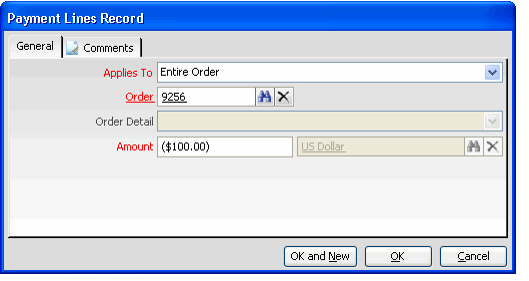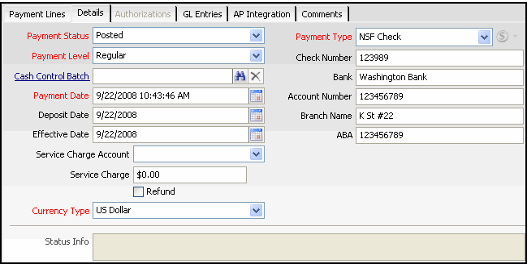/
Processing a Non Sufficient Funds Check
Processing a Non Sufficient Funds Check
A non-sufficient funds check (NSF) is a check that a financial institution returns because the customer has insufficient funds. In Aptify this is handled as a payment adjustment with a negative amount instead of the usual positive amount posting. Follow these steps to record an NSF check:
This topic describes how to create a new Payments record to process a NSF check, but it does not go into detail about how to navigate a Payments record. Refer to Recording Payments Using the Payments Service for complete information on working with a Payments record.
- Open a new Payments record.
Use one of the Order Search, Order #, or Invoice # buttons to locate the order whose payment has bounced.
- If the previous check payment paid off the order in full, Aptify displays a message stating that the balance on the order is zero. In this case, click OK to continue.
- Modify the Person and/or Company fields as necessary.
- Open the Payment Lines record and change the Amount to a negative value equal to the amount of the NSF check.
- For example, if the amount of the NSF check is $100, enter -100 or (100) in the Amount field.
- For example, if the amount of the NSF check is $100, enter -100 or (100) in the Amount field.
- Edit the payment line's Comments as necessary.
- Click OK to save and close the Payment Lines record.
- Click the Details tab.
- Select NSF from the Payment Type drop-down list.
- Enter the number of the returned check in the Check # field.
- Complete the Bank, Account Number, Branch Name, and ABA fields as necessary (depending on your organization's business rules).
- See About the NSF Check Payment Type for information on these field.
- See About the NSF Check Payment Type for information on these field.
- Save the Payments record.
- The NSF Check payment reverses the original check payment, and the corresponding order now has a balance due equal to the amount of the returned check.
- The NSF Check payment reverses the original check payment, and the corresponding order now has a balance due equal to the amount of the returned check.
- If you want to charge the customer a returned check fee, create a new order for the -customer and add an order line for a Returned Check Fee product.
- The amount of the new order should equal the returned check fee your organization charges.
- You may need to create a Returned Check Fee product, if one does not already discuss. Contact your accounting department to determine the appropriate GL Accounts to link to this product.
Related content
Processing a Non Sufficient Funds Check
Processing a Non Sufficient Funds Check
More like this
About the NSF Check Payment Type
About the NSF Check Payment Type
More like this
About the NSF Check Payment Type
About the NSF Check Payment Type
More like this
How to Process Payments
How to Process Payments
More like this
How to Process Payments
How to Process Payments
More like this
Workflow for Processing an ACH Payment
Workflow for Processing an ACH Payment
More like this
Copyright © 2014-2019 Aptify - Confidential and Proprietary