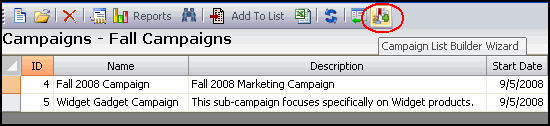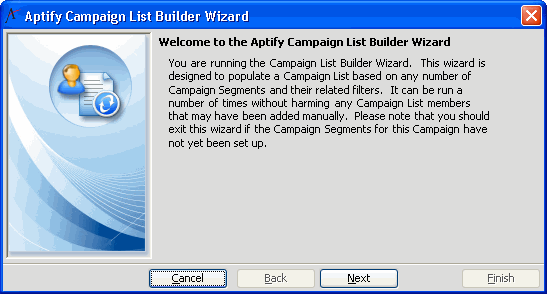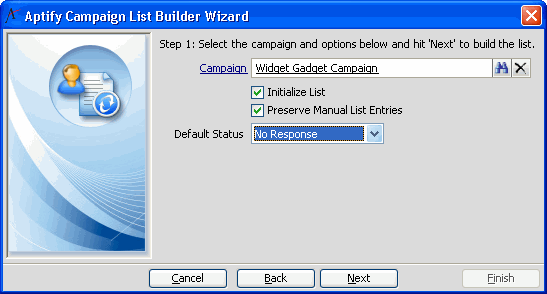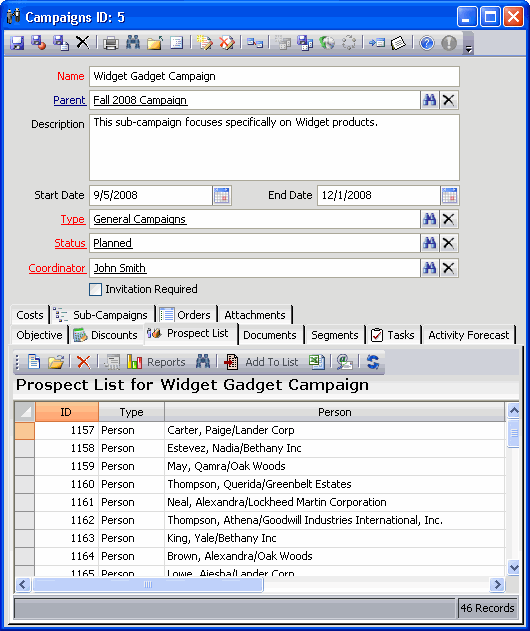/
Running the Campaign List Builder Wizard
Running the Campaign List Builder Wizard
After you have defined a campaign's segments, run the Aptify Campaign List Builder wizard to add the Persons identified by the segments to the campaign's prospect list. Follow these steps:
- Open the Campaigns service.
- Click the Campaign List Builder Wizard icon.
- The Campaign List Builder wizard appears. Click Next to begin.
- Enter the name of the campaign to which you want to add prospects in the Campaign field.
- Configure the Initialize List and Preserve Manual List Entries options.
- If you select Initialize List and clear Preserve Manual List Entries, the wizard will remove all existing prospects for the specified Campaign when it adds the new prospects based on the Campaign Segments.
- If you select both options, the wizard will remove only those existing prospects that were automatically generated by a previous run of the wizard. In other words, any prospect that was entered into the Campaign's Prospect List using another method will not be removed.
- To determine if a prospect was automatically generated, open the prospect's Prospect List Detail record and locate the Is Generated option. If this option is selected, the prospect entry was created automatically by this wizard; if this option is cleared, the prospect was added using another method.
- If you clear Initialize List, the wizard does not remove any existing prospects from the Prospect List.
- When Initialize List is cleared, the Preserve Manual List Entries option becomes unavailable.
- When Initialize List is cleared, the Preserve Manual List Entries option becomes unavailable.
- Select a default status type that will be applied to all of the prospects generated by the wizard from the Default Status drop-down menu.
- Click Next to continue.
- Be patient while the wizard builds the campaign's prospect list based on the campaign's configured segments.
- Click Finish when prompted that your campaign has been built successfully.
- Open the Campaign record.
- Confirm that the intended prospects have been added to the Prospects List.
, multiple selections available,
Related content
Adding Prospects Using the Service
Adding Prospects Using the Service
More like this
Adding Prospects Using the Service
Adding Prospects Using the Service
More like this
Importing Prospects from an External File
Importing Prospects from an External File
More like this
Importing Prospects from an External File
Importing Prospects from an External File
More like this
Assigning Prospects to a Solicitor
Assigning Prospects to a Solicitor
More like this
Adding Prospects Using a Wizard
Adding Prospects Using a Wizard
More like this
Copyright © 2014-2019 Aptify - Confidential and Proprietary