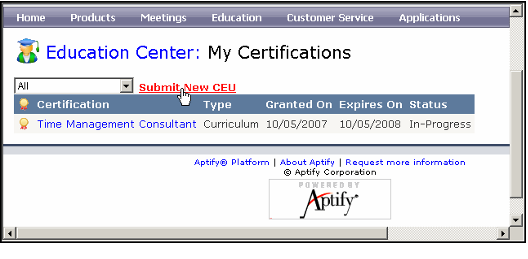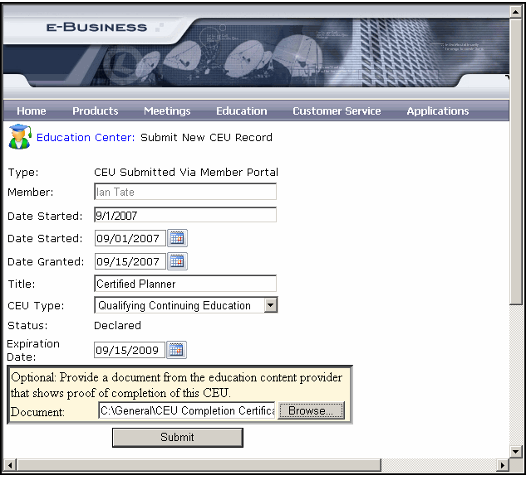/
Submitting CEU Requests
Submitting CEU Requests
Web Users can use the My Certifications area of the e-Business Education portal to review their certification information. In addition, Web Users can also submit requests for continuing education unit (CEU) credit and provide supporting documents from this area of the site. The following is an overview of how an organization can use e-Business to receive CEU submissions and supporting documents:
- An administrator creates one or more Course Categories that have the External Continuing Education option selected.
- See Understanding Course Categories for more information.
- See Understanding Course Categories for more information.
- A course administrator creates one or more Courses records that correspond to the types of CEUs accepted by the organization. These courses should be linked to a course category that has the External Continuing Education box selected, and they should be Web enabled.
- See Creating Courses for information on how to create courses.
- See Creating Courses for information on how to create courses.
- When a Web User wants to submit a request for CEU credit, he or she accesses the Education Center on the e-Business website and selects the My Certifications link.
- On the My Certifications page, the Web User selects the Submit New CEU link.
- The Web User completes the on-line submission form and attaches a supporting document, if required.
- When the Web User clicks the Submit button, Aptify automatically creates a Certifications record for the Web User and adds any uploaded document to that Certifications record's Attachments tab.
- A user reviews the Certifications record created for the Web User's CEU submission. Once approved, the user changes the Status for the Certifications record from Declared to Granted. See Managing the Certifications Service for information on Certifications records.
, multiple selections available,
Related content
Submitting CEU Requests
Submitting CEU Requests
More like this
About the Certifications Form
About the Certifications Form
More like this
Managing the Certifications Service
Managing the Certifications Service
More like this
Managing the Certifications Service
Managing the Certifications Service
More like this
Linking Certifications to Curriculum Applications
Linking Certifications to Curriculum Applications
More like this
Viewing Course Information Online
Viewing Course Information Online
More like this
Copyright © 2014-2019 Aptify - Confidential and Proprietary