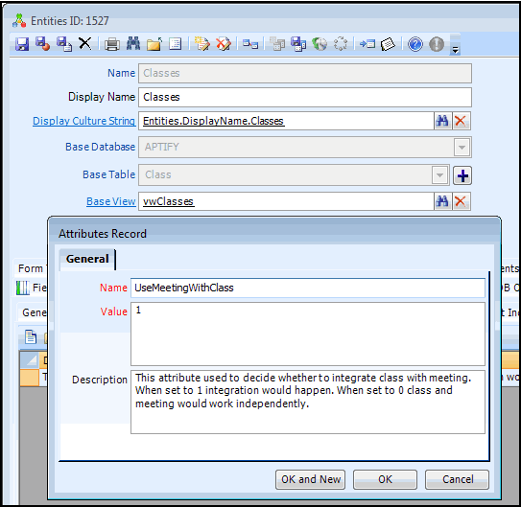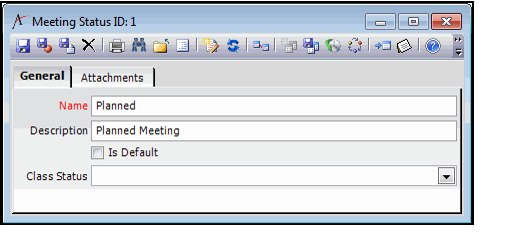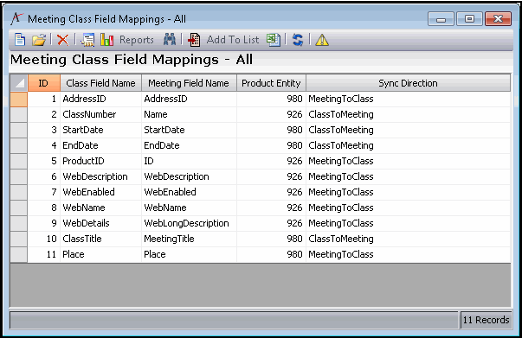Configuring Class and Meeting Integration
Aptify integrates the Meeting Management and Education Management applications to enable users to take advantage of all of the functionality of the Meeting Management application within the Education Management application. The core purpose of this integration is to eliminate the gap that required people to choose between Meetings or Education and simply use them both in combination when appropriate.
This topic describes the configuration options available for seminar-based classes that leverage Aptify Meeting Management. This functionality is enabled by default, but you should modify the behavior as needed.
The steps below are intended to be performed by an Administrator.
- Enable/Disable Meeting and Education Integration.
- The UseMeetingWithClass attribute enables/disables the integration functionality. By default, this attribute will be enabled. Clients who do not want this functionality can disable the feature by setting the attribute value to 0.
- Modify the Default Product Type, if desired.
- If the Class/Meeting integration is enabled and the majority of your classes are seminars that use Meetings functionality, then you may want to set the ProductTypeID field's default value to 1 in the Courses entity. With this setting, Product Type will default to Meeting on new Courses records.
Note that the default upon installation is set to the Class product type to support backward compatibility.
- If the Class/Meeting integration is enabled and the majority of your classes are seminars that use Meetings functionality, then you may want to set the ProductTypeID field's default value to 1 in the Courses entity. With this setting, Product Type will default to Meeting on new Courses records.
- Specify a Meeting Status that corresponds to a Class Status.
- In a standard install with no sample data, the Meeting Status service is blank. An organization must add one or more Meeting Status options to save a Meetings product.
- In addition to adding these Meeting Status records, if an organization is using the Class/Meeting integration, the administrator should specify one Meeting Status as the default and link each meeting status to a corresponding Class Status. With this mapping in place, Class Status will automatically update a linked meeting's status, as described later.
- Note that there is validation to allow only one Meeting Status to be the default.
- Review the Class/Meeting field synchronization.
- Many fields in Meetings correspond to fields in Classes. For example, both a Meeting and a Class have a Start Date. Depending on how a user is interacting with a particular class, they might be looking at the Class Start Date or the Meeting Start Date. Therefore, we have developed an infrastructure that synchronizes similar fields between the two entities. We have defined ten baseline field synchronizations.
- Note that an organization can modify the synchronization behavior by adding, editing, or deleting Meeting Class Field Mappings records. Each record identifies a field in Classes to map to a field in a Meeting (either in the Meetings record or the corresponding Products record). Each record also identifies the direction (Class to Meeting or Meeting to Class).
- See About the Meeting Class Field Mappings Form for more details about this form.
Related content
Copyright © 2014-2019 Aptify - Confidential and Proprietary