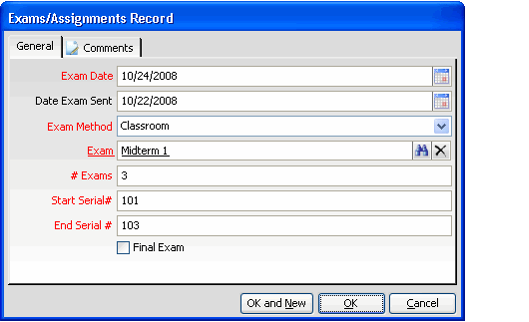/
Specifying Class Exams
Specifying Class Exams
Follow these steps to record exam information for a class:
- Open the Classes record and select the Exam tab.
- In the top area, specify the following information concerning the class's main exam (typically the final exam):
- Date Exams Sent: The date the exams were sent to the instructor, if applicable.
- Date Exam Given: The date or expected date when the final exam will be given.
- # Expected Students: The number of students expected to take the exam.
- # Re-Test Answer Sheets: This field can be filled in at a later date to track the number of re-test issued for this exam (assuming re-tests are allowed by organization policy).
- Verified By: This field identifies the employee who verified the exam and the exam copies prior to providing to the instructor.
- For each exam given in the class, create an Exam/Assignments record, as described below:
- Right-click in the gray area on the Exams tab and select New to open a new Exam/Assignment record.
- Enter the Exam Date, which is the date the exam is scheduled to be given to the class.
- Enter the date the exams were sent to the instructor in the Date Exam Sent field. If this class is a distance-learning initiative, you can use this field to specify when an exam was sent to the student.
- Select the Exam Method for the exam from the drop-down list. Choose either Classroom, E-mail, Electronic Disk, or Web.
- Enter or select the name of the exam that will be used for this class.
- See Creating an Exam for more information on setting up an exam for a course or class.
- Enter the number of exams sent to the instructor.
- Enter the Start and End Serial Numbers for the exams sent.
- Indicate whether or not the exam is the final exam for the class in the Final Exam check box.
- Click OK to save and close the Exams/Assignments record.
- Save the Classes record.
, multiple selections available,
Copyright © 2014-2019 Aptify - Confidential and Proprietary