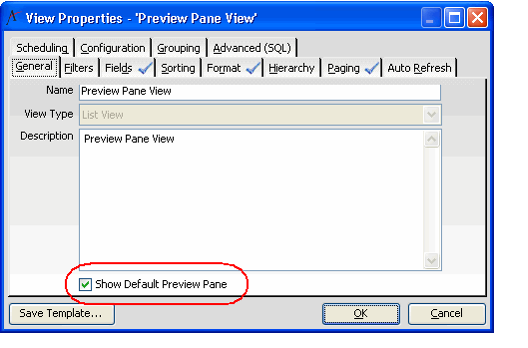Enabling the List View Preview Pane to be Displayed by Default
When creating or modifying a list view, a user can specify whether or not the Preview Pane should be enabled by default. By selecting the Show Default Preview Pane option in the General tab of a List view's View Properties dialog, the view will include the preview pane by default.
- The Show Default Preview Pane option only appears in the View Properties dialog if the service has a preview pane defined by the administrator. By default, the Persons and Companies services each has a default preview pane defined in Aptify.
- Note that using the Toggle Preview option to disable or enabled the Preview Pane changes the default setting in the view's properties. See Toggling the List View Preview Pane for more information about using the toggle feature.
- The Show Default Preview Pane option can only be enabled for views that you have created and that you own. You cannot enable or disable the Preview Pane for views that you are sharing or for views created by others that appear in a dashboard.
Copyright © 2014-2017 Aptify - Confidential and Proprietary