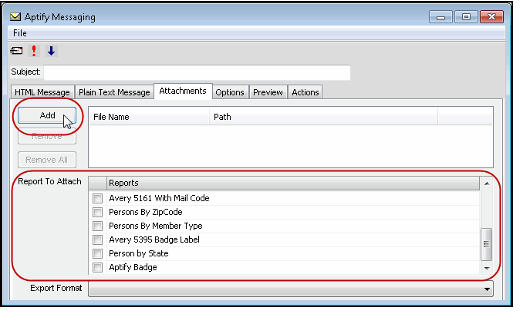Adding Attachments to a Message
When composing a message, you can include one or more attachments to distribute to your recipients. Aptify's Bulk Messaging allows users to add files external to Aptify or to attach files or reports that are associated with the entity the Messaging function is being run from. For example, when composing a message from the Orders service, a user can select any order-related report and associate it with the message and/or select an attachment located on the user's local machine.
Refer to the following steps to include an attachment with your message:
- On the Aptify Messaging form, select the Attachments tab to display the options for attaching files to your message.
- To select your attachment(s) do the following:
- Select the Add button to open the Window's Explorer Find File dialog and locate the file you would like to attach. Select the file you would like to add and click the Open button, your file will display in the pane to the right.
- Select the Report you would like to add and choose the Export Format for the selected report.
- Export formats include PDF, Rich Text Format, Editable Rich Text Format, MS Word, MS Excel, Text, Character Separated Values, Tab Separated Text and XML.
- For additional details on the Export formats see Running the Client-Specific Reports.
- Review your attachments and complete the remainder of the required details in the Aptify Message Form to send your message.
Crystal Reports that include message prompts, for example reported that include prompts that are embedded in the report itself, cannot be attached to a message (refer to the A/R Trial Balance Report for an example of this embedded prompt).
Related content
Copyright © 2014-2017 Aptify - Confidential and Proprietary